How to migrate LastPass passwords to Google Password Manager

Shawdesh desk:
For many LastPass users, a new password manager has been of interest over the past few years. Since LastPass announced they would only allow free users to use their service on either computers or phones in March 2021, many users started to migrate away from the service. Additionally, there was a cyberattack in 2021, a hack in August 2022 that stole its source code, and another breach in December 2022.
These issues and changes left a sour taste in many users’ mouths and have led them to search for a new password manager that’s available on all devices, from the best Chromebooks to the best budget Android phones. Google’s Password Manager is one of the best password managers for those looking to switch. It has several compelling features, including convenient integration with other Google services such as Android or Chrome, and offline password storage on desktop. This guide details how to export your passwords from LastPass and migrate them to Google Password Manager.
How to export your passwords from LastPass
To export your passwords, you’ll use the browser extension on either a desktop or Chromebook. You can do it using the website, but it’s easier and quicker using the extension.
- Tap the LastPass extension icon in your web browser.
- Hover over Account options and tap Export.
- Select Lastpass CSV File.
- Enter your LastPass Master Password when prompted.
The CSV download of your passwords begins, and your passwords will be ready to export.
How to move your passwords to Google Password Manager
Now that you’ve exported your passwords from LastPass, it’s time to move them into Google Password Manager.
Use Google Password Manager to import passwords
- Go to Google Password Manager on your computer.
- Tap the gear icon in the upper-right corner.
- Select the Import button at the right of the Import passwords section.
- Sign in to your Google Account.
- Click Select File in the Import passwords dialog box.
- Select the LastPass password CSV file in your file explorer and hit Open.
Your passwords are imported, and Google gives you a report of the passwords it couldn’t import.
Use Google Chrome to import your passwords
If you use the Chrome browser on your computer, there is another way to import your passwords to the Google Password Manager.
- Click the three dots in the upper-right corner.
- Select Settings from the list of options.
- Select Autofill and passwords from the menu on the left.
- Click Google Password Manager.
- On the Password Manager page, click select a CSV file.
- Select the CSV download in your file manager and tap Open.
- The import starts, and you are notified if any passwords have an issue importing.
How to delete your LastPass account
Now that you’ve moved your password information to Google Password Manager, it’s time to delete your LastPass account. Before you delete your account, make sure all your passwords are successfully exported because there’s no going back after your account is deleted.
- On your computer, go to the Delete Your Account page on the LastPass website.
- Next to the Delete Your Account option, click the red Delete button.
- You’re asked if you remember your master password.
- If you remember the password, tap Yes. LastPass gives you a final chance to download your password data. If you’re all set, enter your master password, select why you’re deleting your account, and click Delete.
- If you don’t remember your password, tap No. LastPass lets you download your password data and asks for your email address. Once you enter your email address, LastPass emails you the instructions on how to delete your account.
If you aren’t ready to delete your account, don’t feel like you have to. Make sure you’re comfortable before you go through with it.
Make LastPass your last password manager
If all the recent data breaches and plan changes to LastPass have made your eyes wander, Google Password Manager is a great alternative. It’s simple to export data from LastPass and import it to Google Password Manager to make the change. Once your passwords are saved to Google Password Manager, you can access them from Chrome on any device.


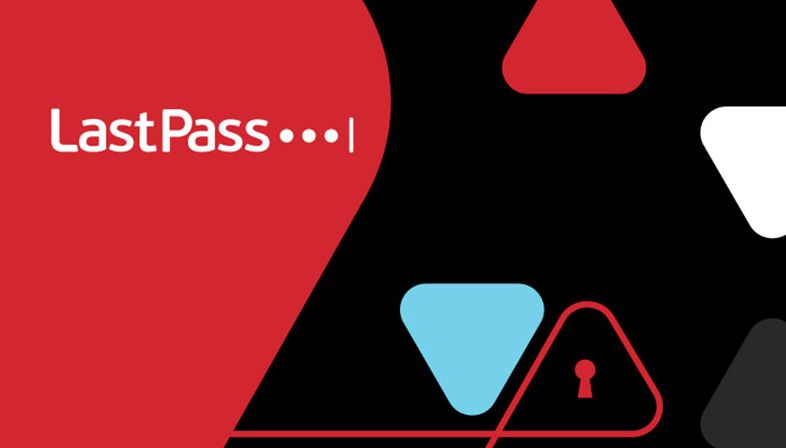

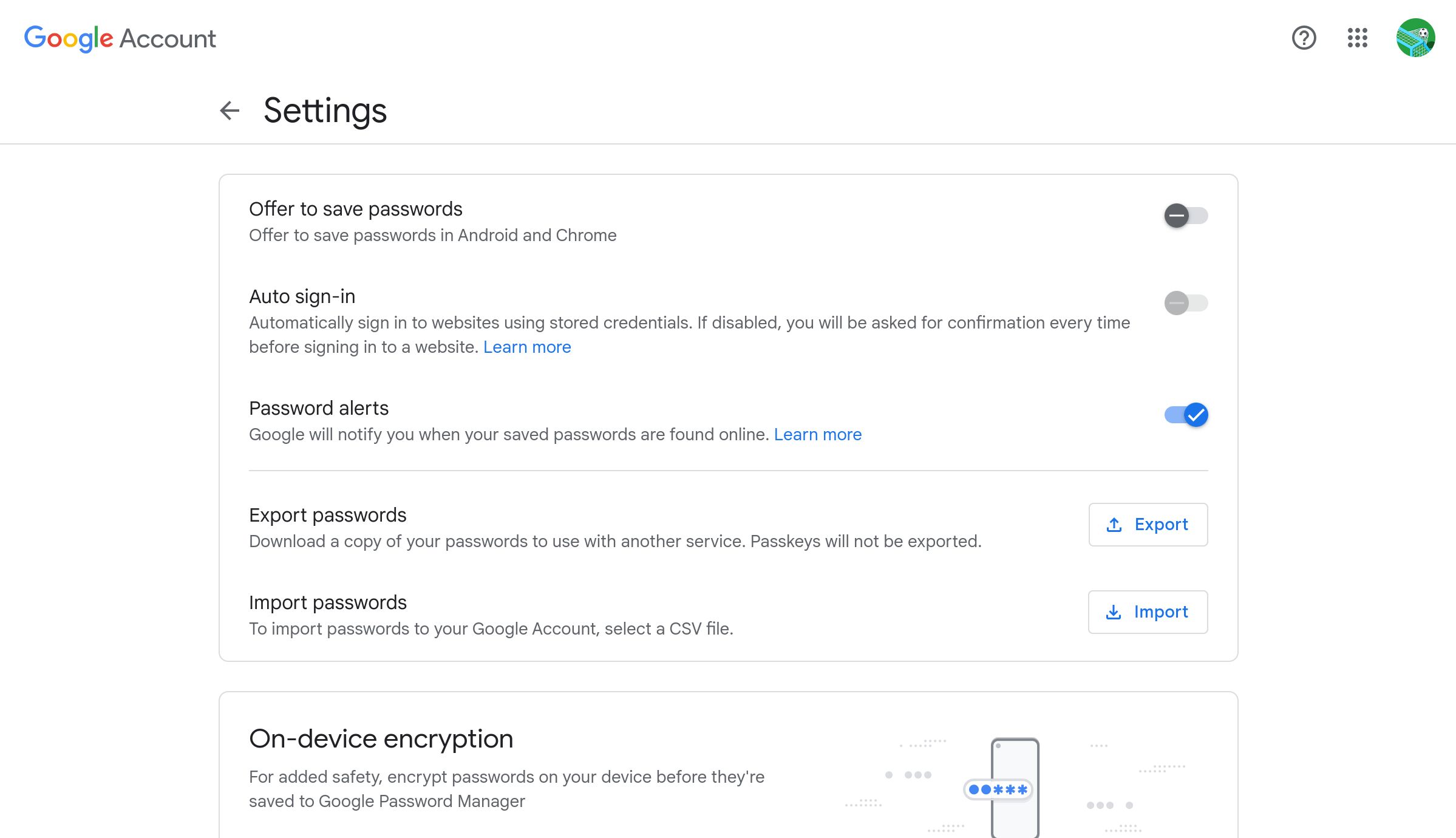
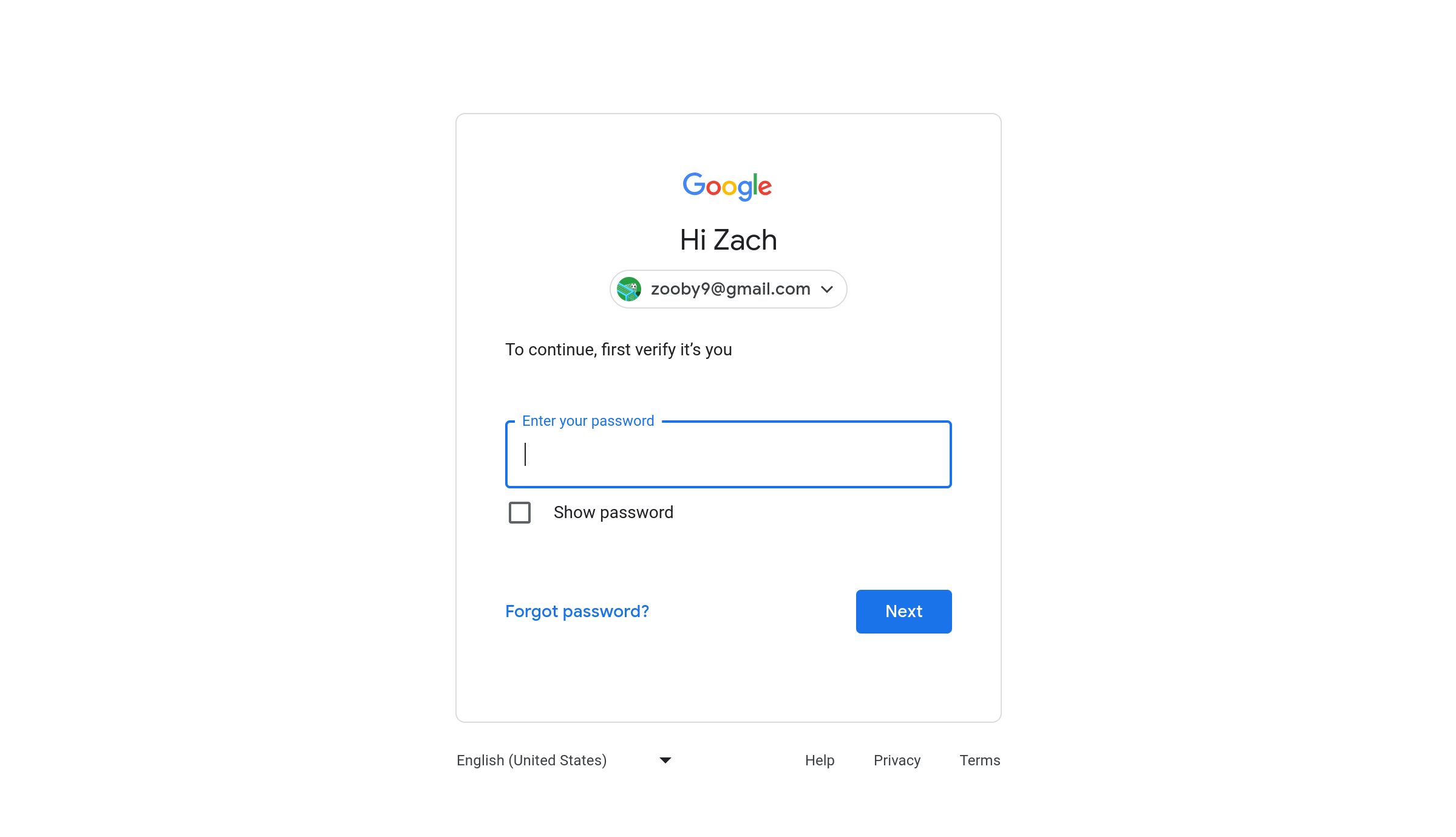
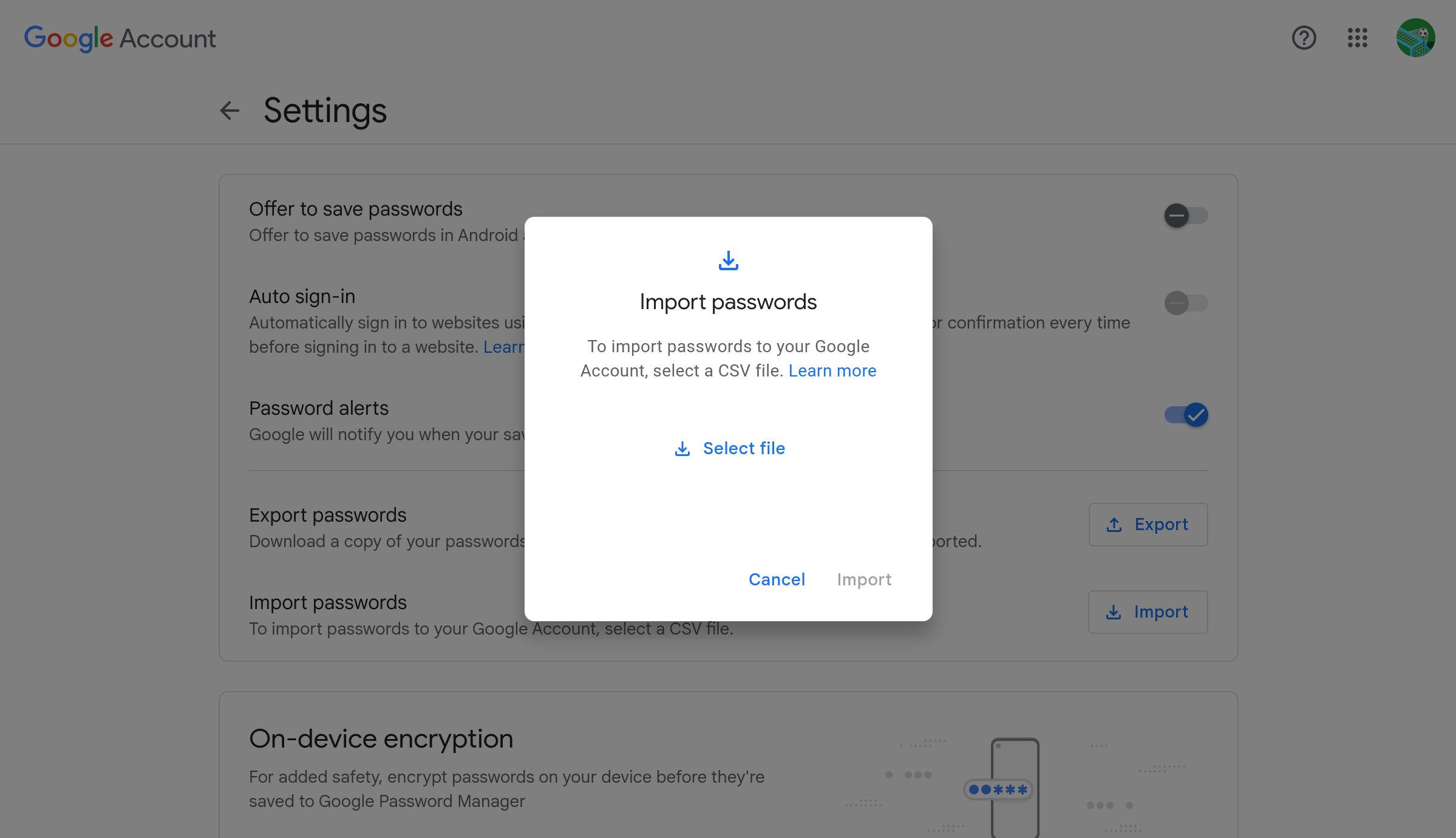

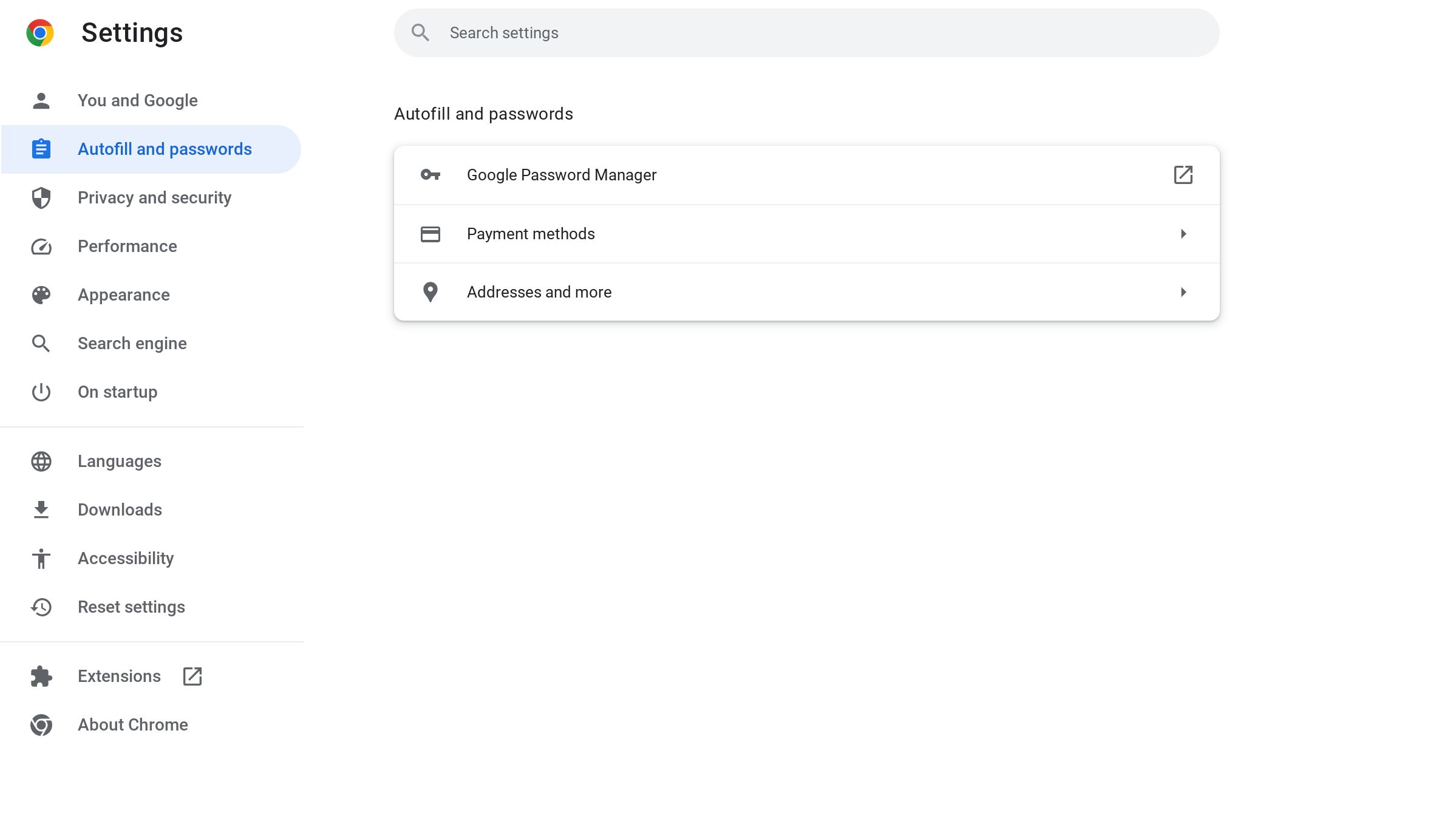
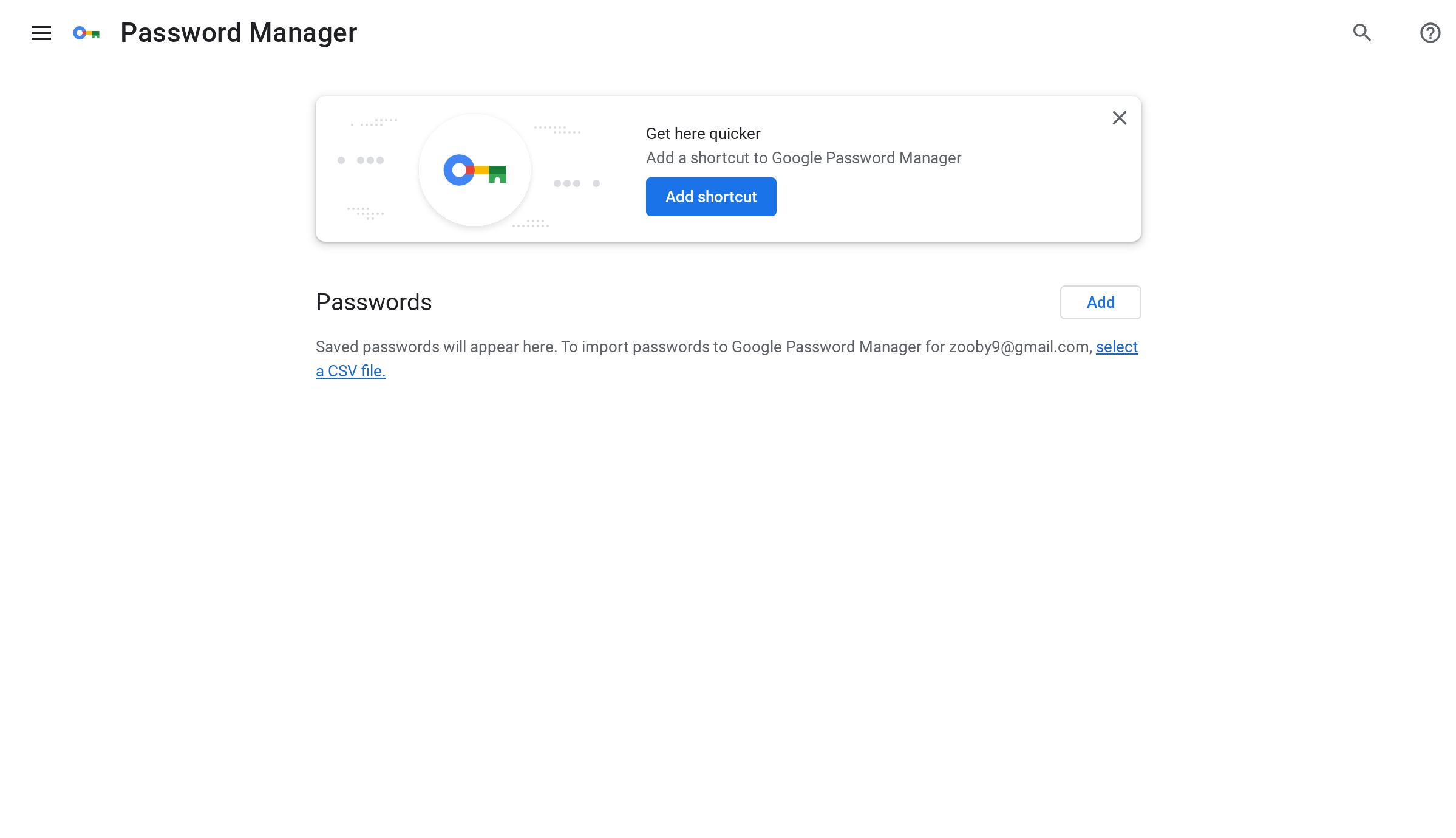
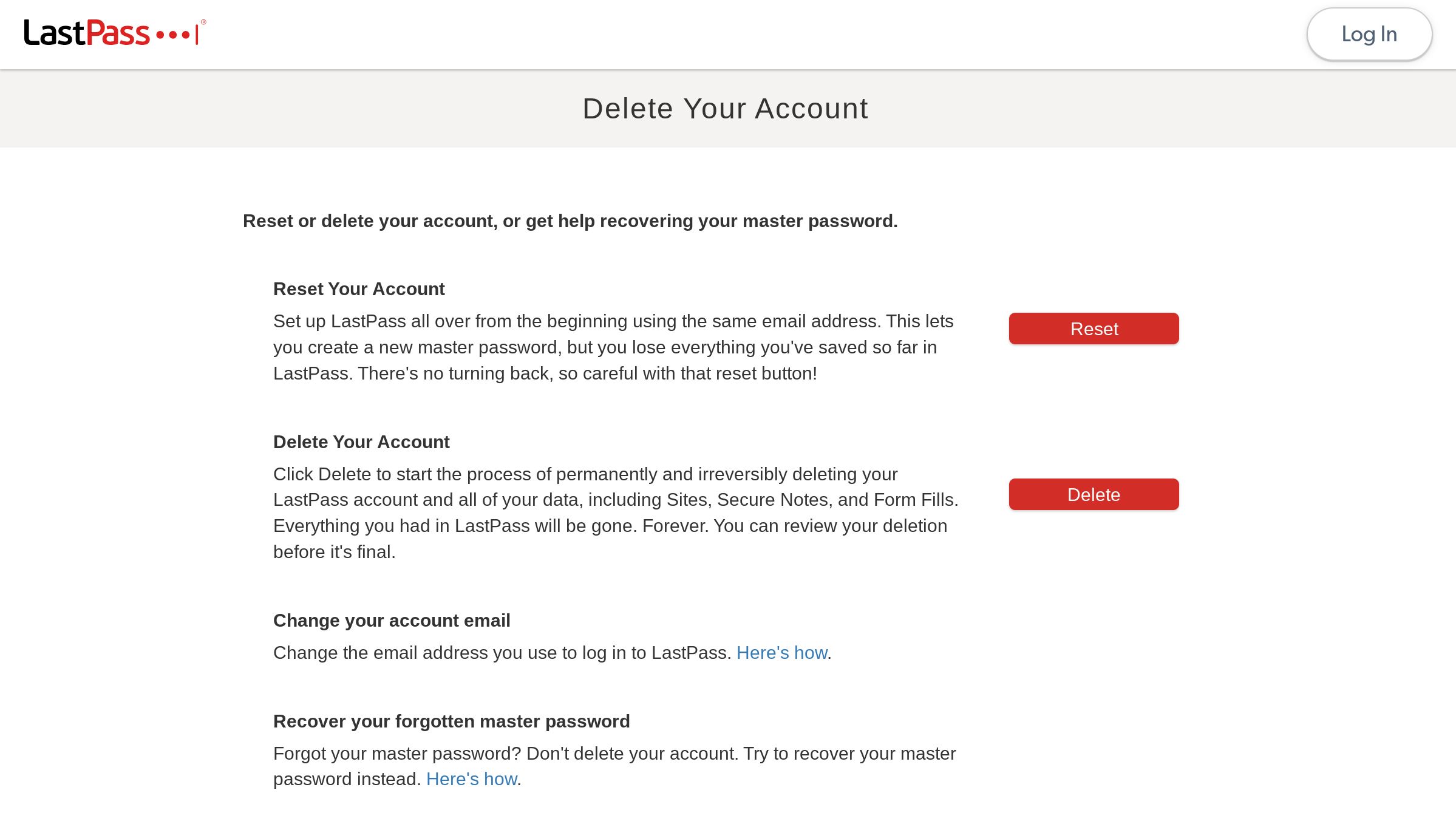
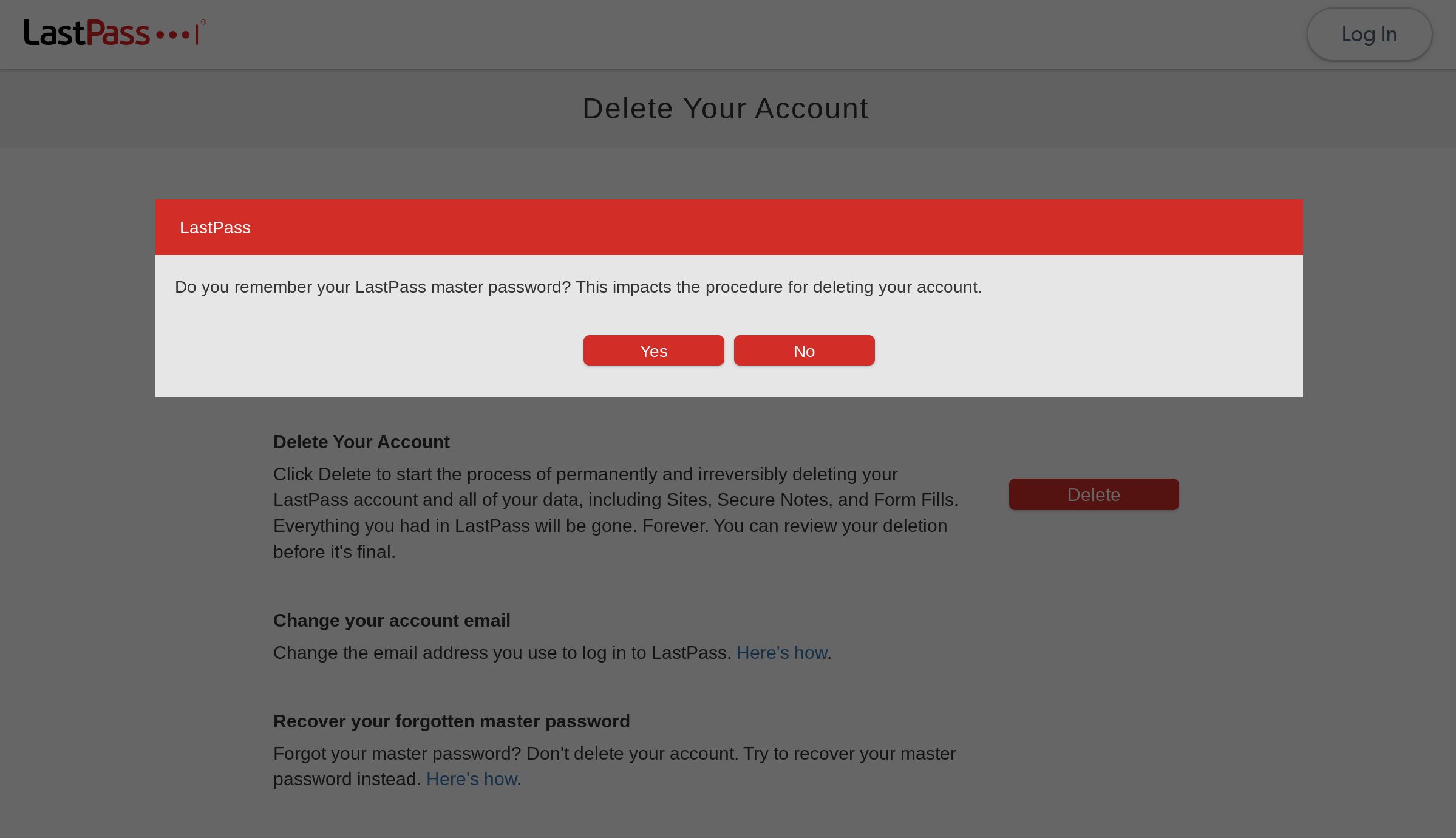














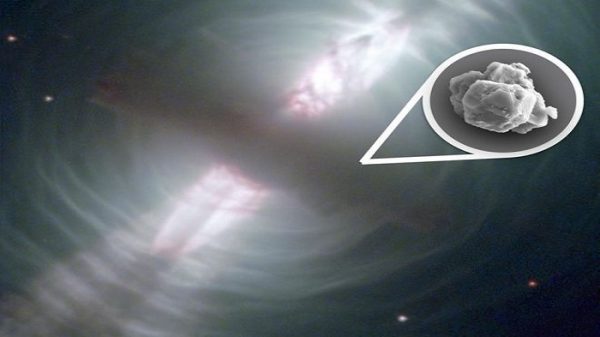





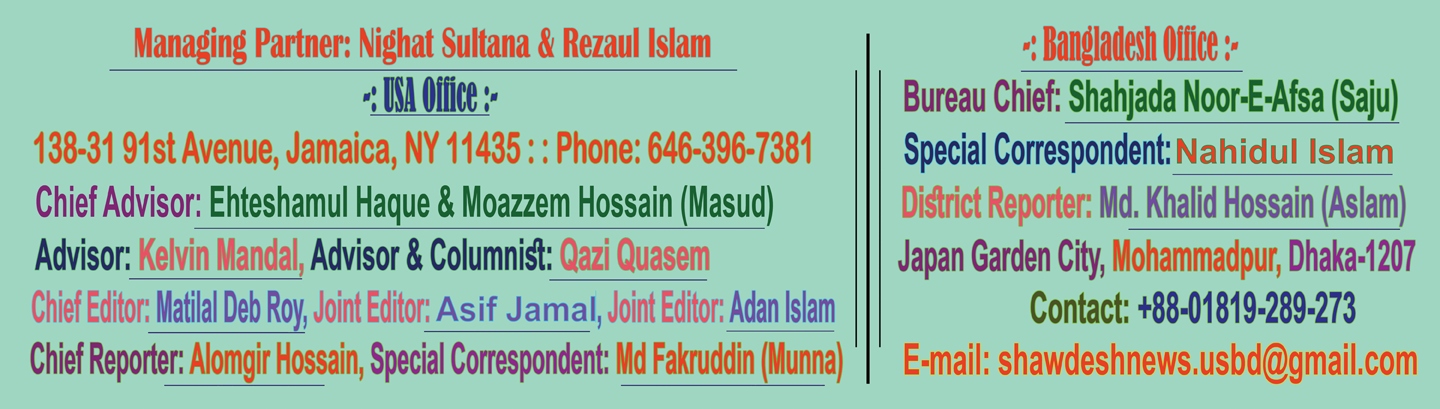
Leave a Reply