How To Check Your Speed In Google Maps
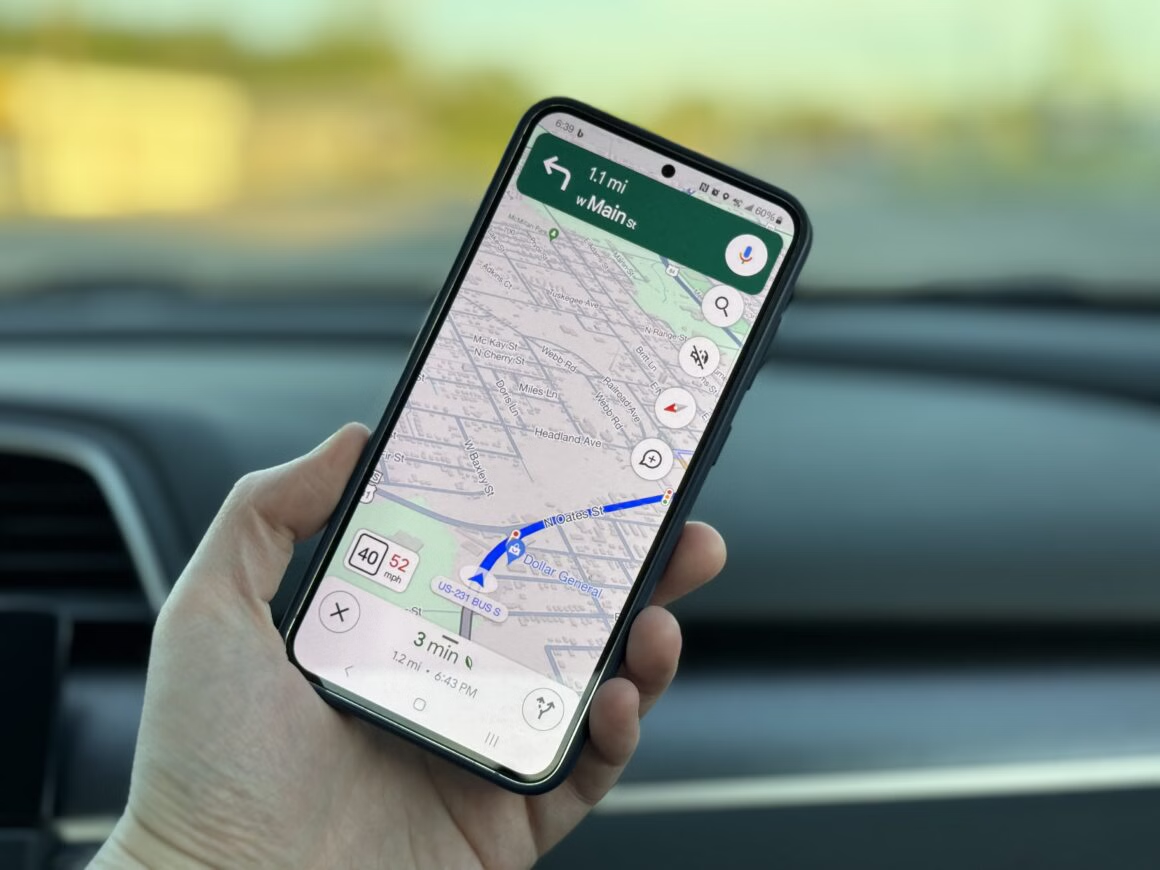
Shawdesh Desk:
A few years ago, Google Maps received an update that allowed it to keep up with your speed. This signified a change from Maps being a simple navigation app to becoming an essential piece of the smart automobile experience.
Obviously, it all goes hand in hand with Android Auto, but the feature works fine with your smartphone, too. If you’re wondering how to turn it on, don’t worry; we’ll walk you through how to check your speed with Google Maps and turn on the speedometer setting in just a few taps.
Open Google Maps settings
As you probably guessed, this feature is buried in the settings menu of Google Maps. This is easily accessible by tapping your profile picture at the top right of the Google Maps screen and then tapping Settings at the bottom.
You may not have realized how many different options and things you can tweak in Google Maps; this list is huge. We only need to find one specific entry, so scroll down towards the bottom to find Navigation Settings.
Change driving options
This list is also pretty in-depth, allowing you to change things about your navigation experience. Voice volume, route options to avoid tolls and highways, color scheme, walking options, and more are all here. We’re interested in driving options toward the bottom.
Driving Options contains the tweak for turning Google Maps’ speedometer on and off. It’s the first entry here, and we want to turn that on, which will then allow Google Maps to try to estimate your speed while you’re driving. Full disclosure here: This is only going to be an estimate based on the sensors and navigation happening on your phone. It may not be 100% accurate, so still be mindful of your speed while driving, regardless of what Google Maps says. Still, it’s useful to see how fast your Uber driver is going.
Google Maps Speedometer and Speed Limit alerts
If you have both the speedometer and the speed limits turned on through Google Maps, you can also receive alerts if you happen to exceed the speed limit. You’re never intentionally doing that, right?
If both settings are turned on, your speedometer reading will change colors as you exceed the speed limit. This is a subtle but gentle way to alert you that you’re going over and might need to slow down to drive more safely. Tapping the speed limit icon during navigation will turn this setting off and on in case you need to hide it or bring it back temporarily.
Keeping up with your vehicle’s speed can be a pretty useful trick, especially during tricky navigation. Having one less thing to keep your eye on is never a bad thing; having an easy way to check if you’re exceeding the speed limit might also save you some headaches in the future. Keep those eyes on the road, and remember that Google Assistant is better at controlling the radio than you are while you’re driving.



















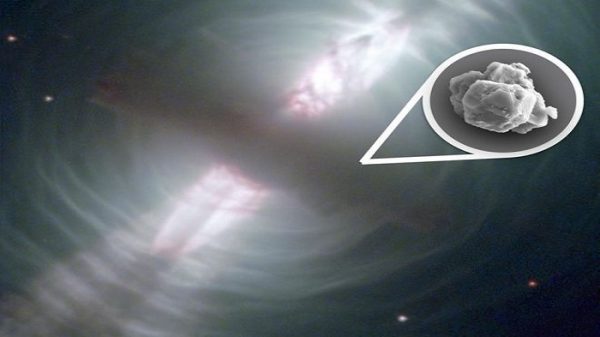





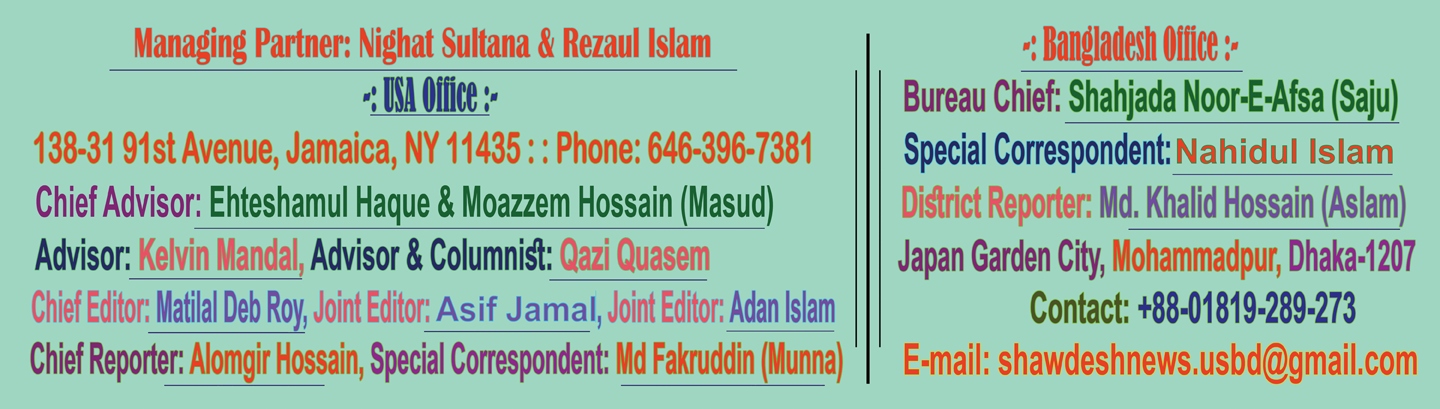
Leave a Reply