How to record phone calls on your Samsung Galaxy phone

Shawdesh desk:
Samsung is one of the few Android phone makers that offer a mobile call recording function. You can record calls on the best Samsung Galaxy phones without a third-party app, provided you’re in a region where the feature is supported. The call recording feature is incredibly useful, especially when you want to make a note of directions, meeting discussions, or critical conversations during a voice call. Instead of wasting paper with handwritten notes, you can record a call on your smartphone and review it later. In this guide, we show you how to record carrier voice calls on your Galaxy phone. For video calls, use a screen recorder app to record Google Duo, Zoom, or Google Meet meetings.
-
How to record a call on a Samsung Galaxy phone
The record call function only appears when you are in an active call. Go through the steps below to record a call on your Samsung Galaxy phone.
- Open the Phone app and make a call.
- When in an active conversation, tap the three-dot menu in the upper-right corner.
2 Images
- Select Record call. A red dot indicates the active call recording status and time.
- Disconnect the call or open the same menu at the top to stop the call recording.
2 Images
The system saves the recording in internal storage and sends a notification for it. You can swipe down from the top and open the Notification Center. Check the Call recorded notification and tap it to listen to the recording. When you record a call, a small mic icon appears next to a contact name (or number) in the Phone app’s Recents menu.
2 ImagesIf you use Google Voice to make or receive calls, follow the steps below to record voice calls.
- Open the Google Voice app.
- Select the hamburger menu in the upper-left corner and go to Settings.
- Turn on Incoming call options.
- When you answer a call on your Google Voice number, open the keypad and tap 4 to start recording.
2 Images
All participants hear an announcement that the call recording has started. Tap 4 to stop recording. You’ll find the voice clip in the Voicemail tab.
How to automatically record calls on a Samsung Galaxy phone
You can automate the call recording process and save every incoming and outgoing call on your phone. A typical call recording clip takes a small amount of storage (in kilobytes) on your Galaxy phone. Even though you record all voice calls on your Galaxy phone, it doesn’t put a huge dent in your phone’s storage space. Samsung also offers an option to auto-record calls from selected contacts or unsaved phone numbers.
- Launch the Phone app and move to the Keypad menu.
- Tap the three-dot menu at the top and open Settings.
2 Images
- Open the Record calls menu.
- Turn on the Auto record calls toggle.
2 Images
The default option automatically records all (including unknown numbers) calls on your mobile phone. However, you can change it to record unsaved or specific numbers from your contact list.
- Open the Record calls menu in the Phone app (refer to the steps above).
- Tap Auto record calls.
- Tap Calls with unsaved numbers or Calls with specific numbers.
2 Images
- When you select Calls with specific numbers, tap the Numbers to auto record option.
- Add the numbers or select the contacts you want to record calls automatically.
2 Images
How to find and share a recorded call
Here’s how to find and share the saved call recordings with others.
- Open Phone settings on your Samsung phone (check the screenshots above).
- Select Record calls.
- Tap Recorded calls.
- Check the list of recorded calls filtered by Name. You can also filter the list by date, type, and size.
2 Images
- Long tap a recording when you want to move it to another folder, copy, rename, delete, or share the clip over an IM (instant messaging) app.
Can I record WhatsApp, Telegram, or Messenger calls on a Samsung phone?
Thanks to IM (Instant Messaging) apps’ soaring popularity, many prefer apps like WhatsApp, Telegram, or Messenger to place voice calls (VoIP). These apps use their own dialer and don’t offer a call recording function. If you receive calls from messaging apps, you must use a dedicated call recorder device to save conversations. You can only record your normal voice calls on your Samsung Galaxy device.
Can I record calls using third-party apps on a Samsung phone?
So far, we have discussed the built-in way to record calls on a Samsung phone. What about third-party call recording apps from the Play Store? These apps use accessibility APIs to record calls without all-party consent. The practice is not legal in many parts of the world, including the US.
Google recently announced a policy change to prevent third-party call recording apps from using accessibility APIs. The change came into effect on May 11, 2022. We tried a couple of call recording apps on our Samsung Galaxy S23 (running Android 13 based on One UI 5.1) and couldn’t hear the other side of the recording clip.
Record your conversations on the go
While recording calls on a Galaxy phone is easy, you shouldn’t record conversations without all-party consent and violate the recipient’s privacy. Samsung’s One UI Android skin isn’t limited to a call recording function. You can activate live captions on your Samsung phone to read real-time captions while watching videos or listening to audio messages. Samsung also lets you uninstall bloatware for a more intuitive experience. Your Galaxy smartphone will soon receive new tweaks and features with the latest One UI 6.


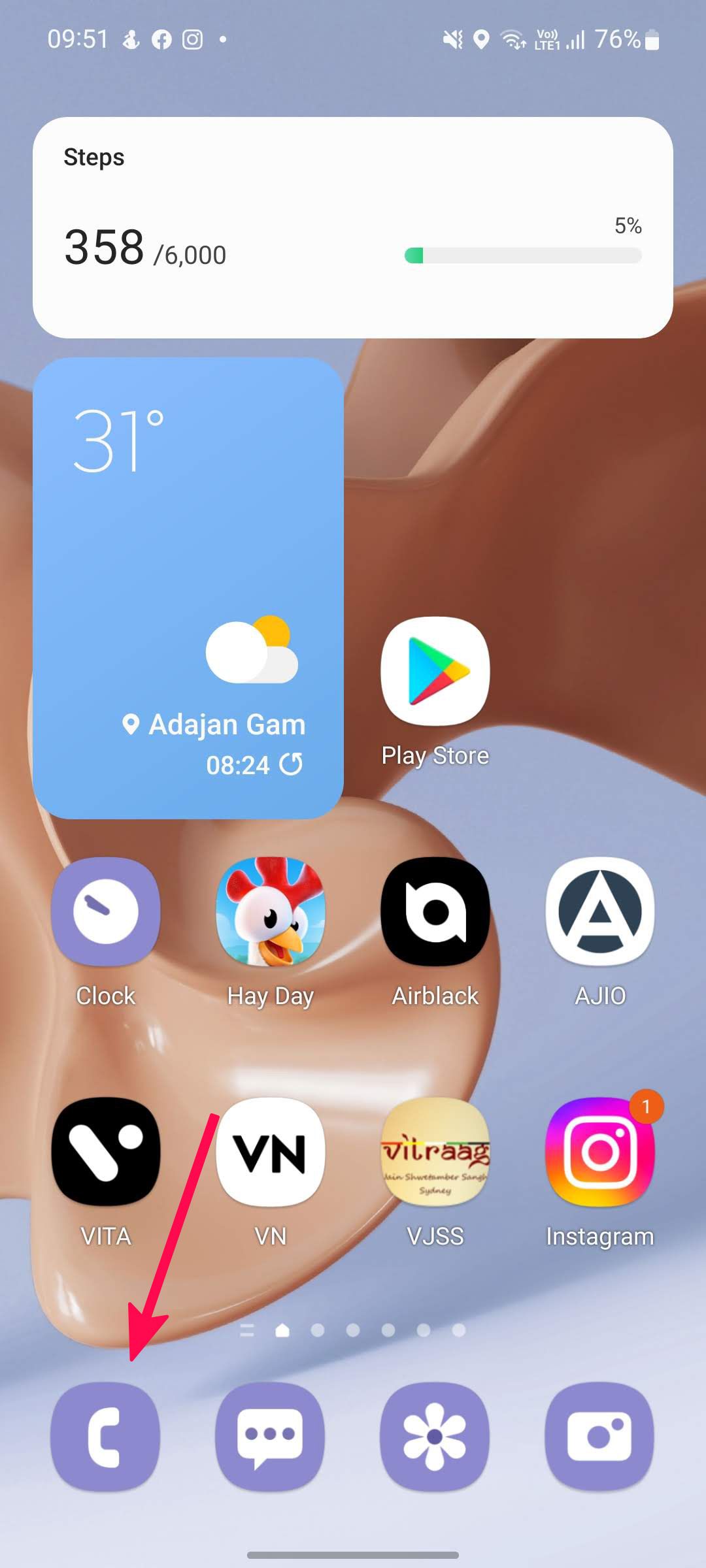
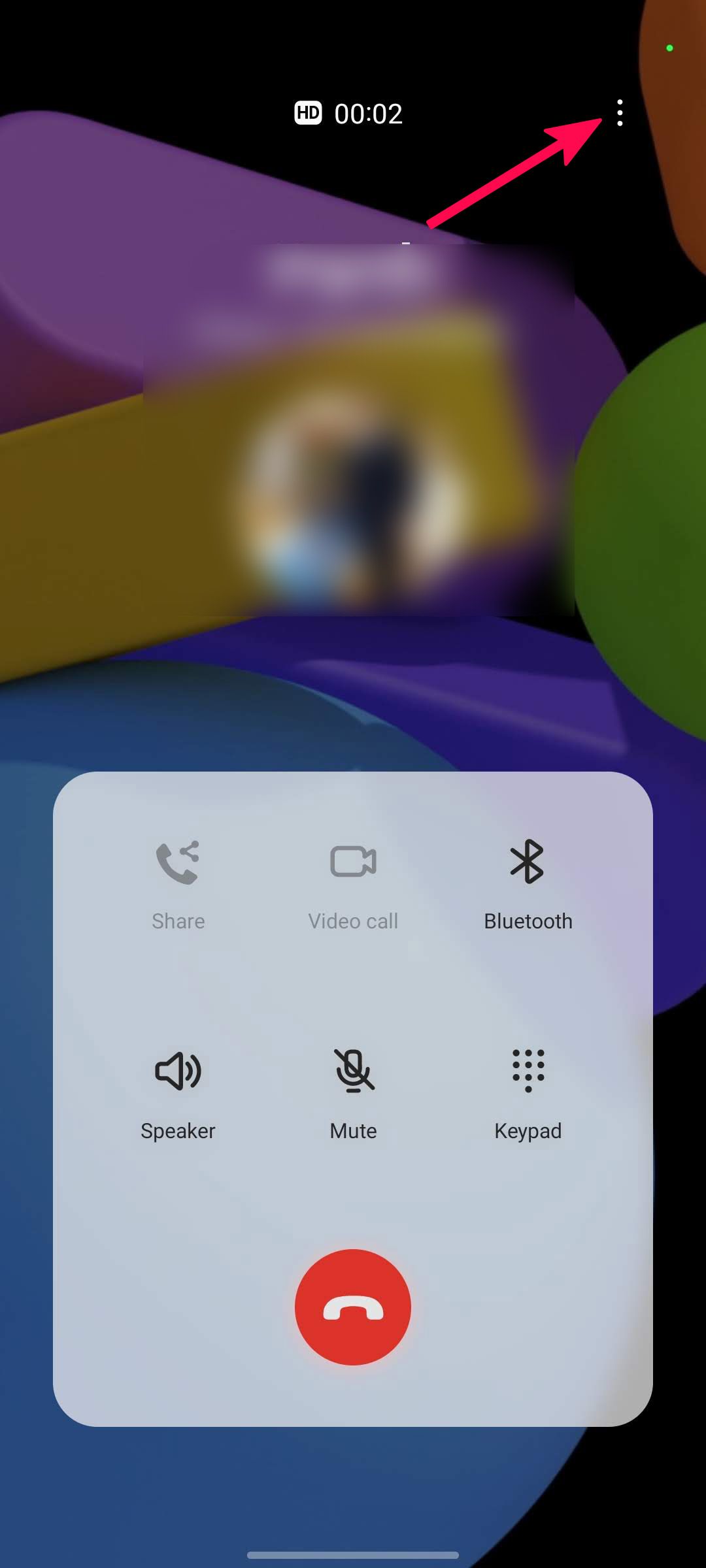
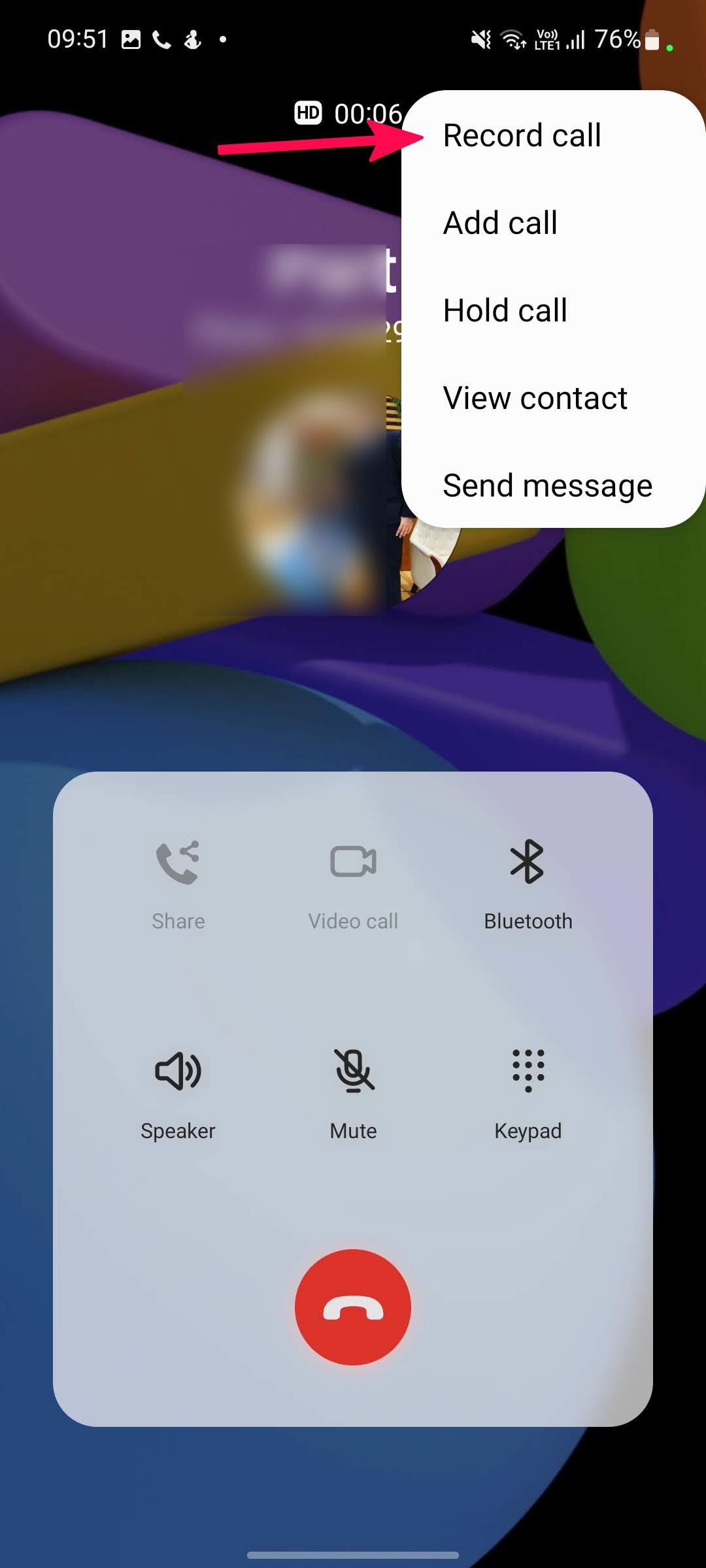
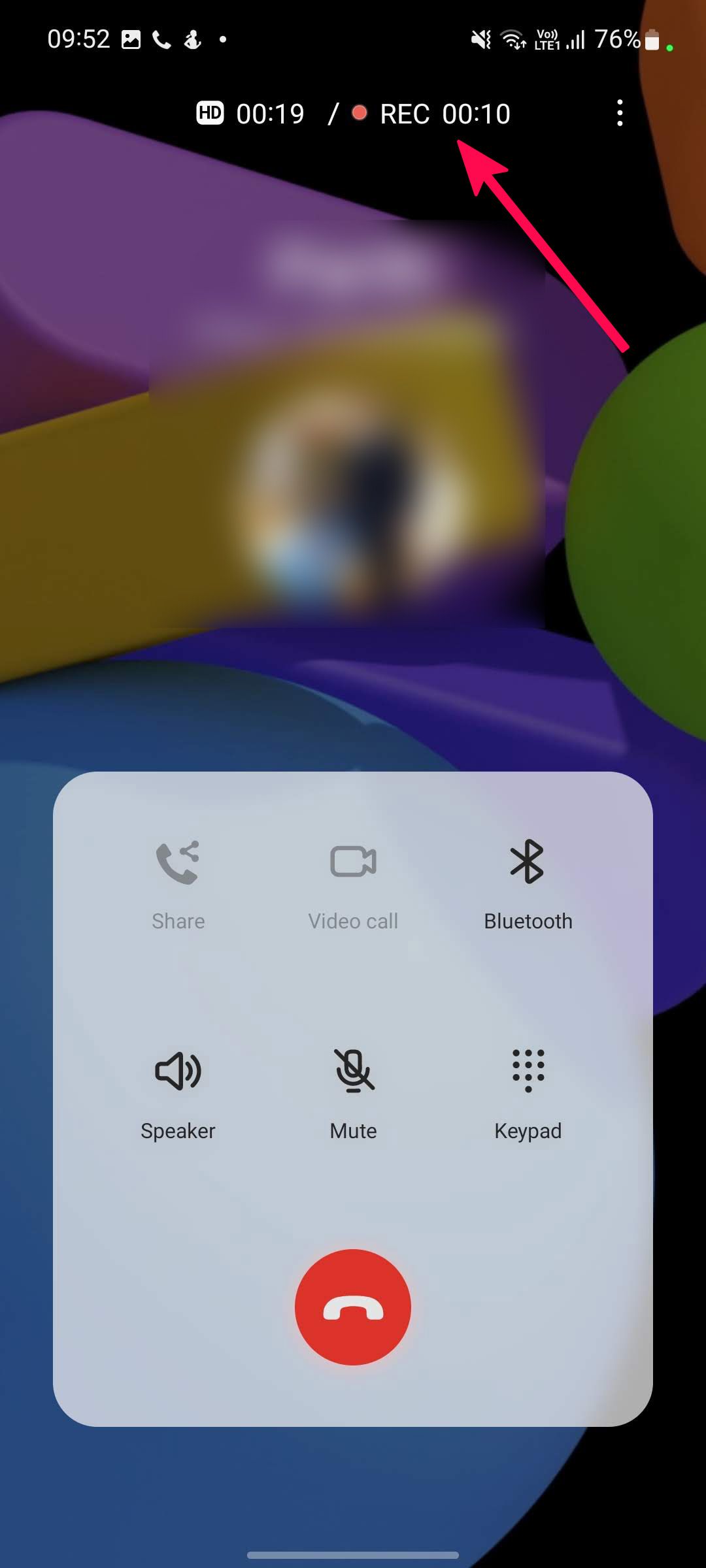
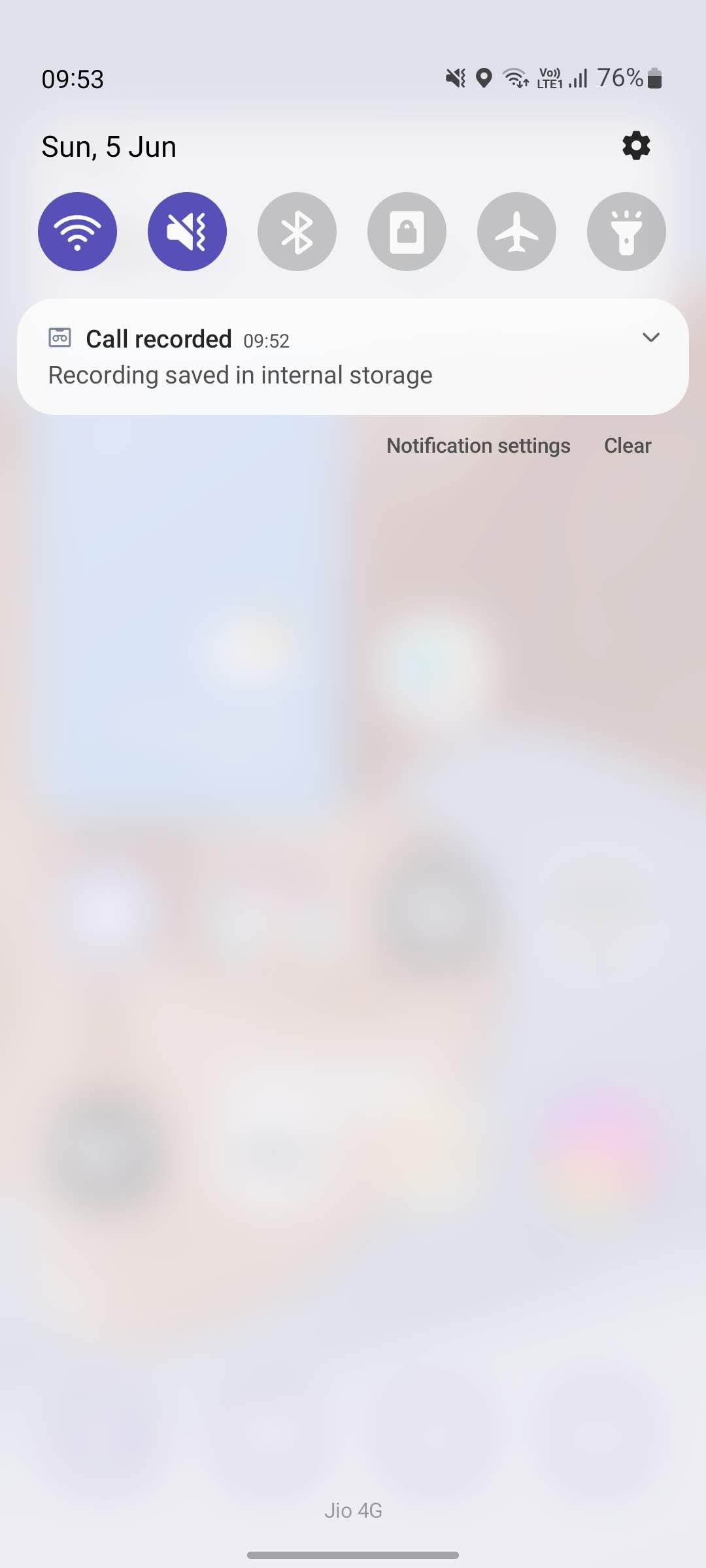
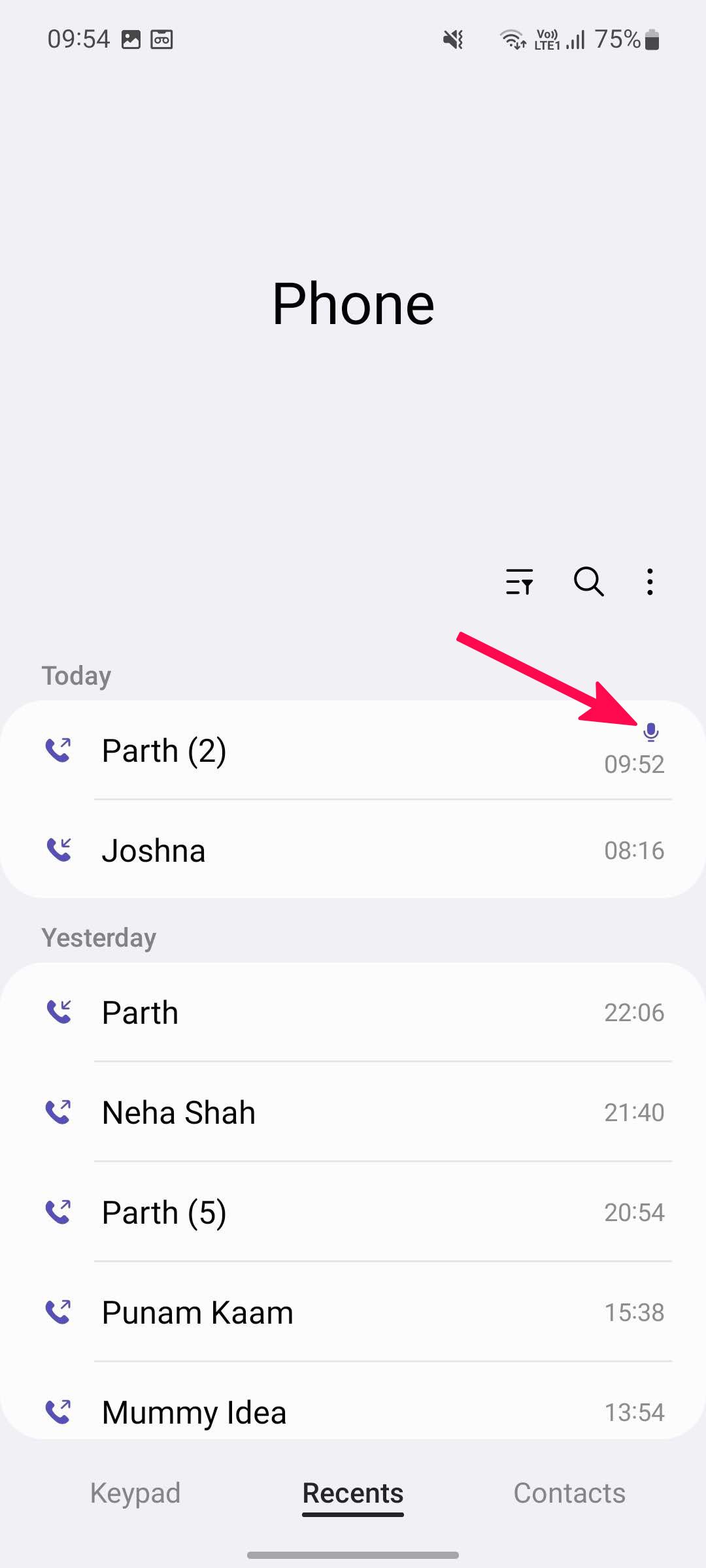
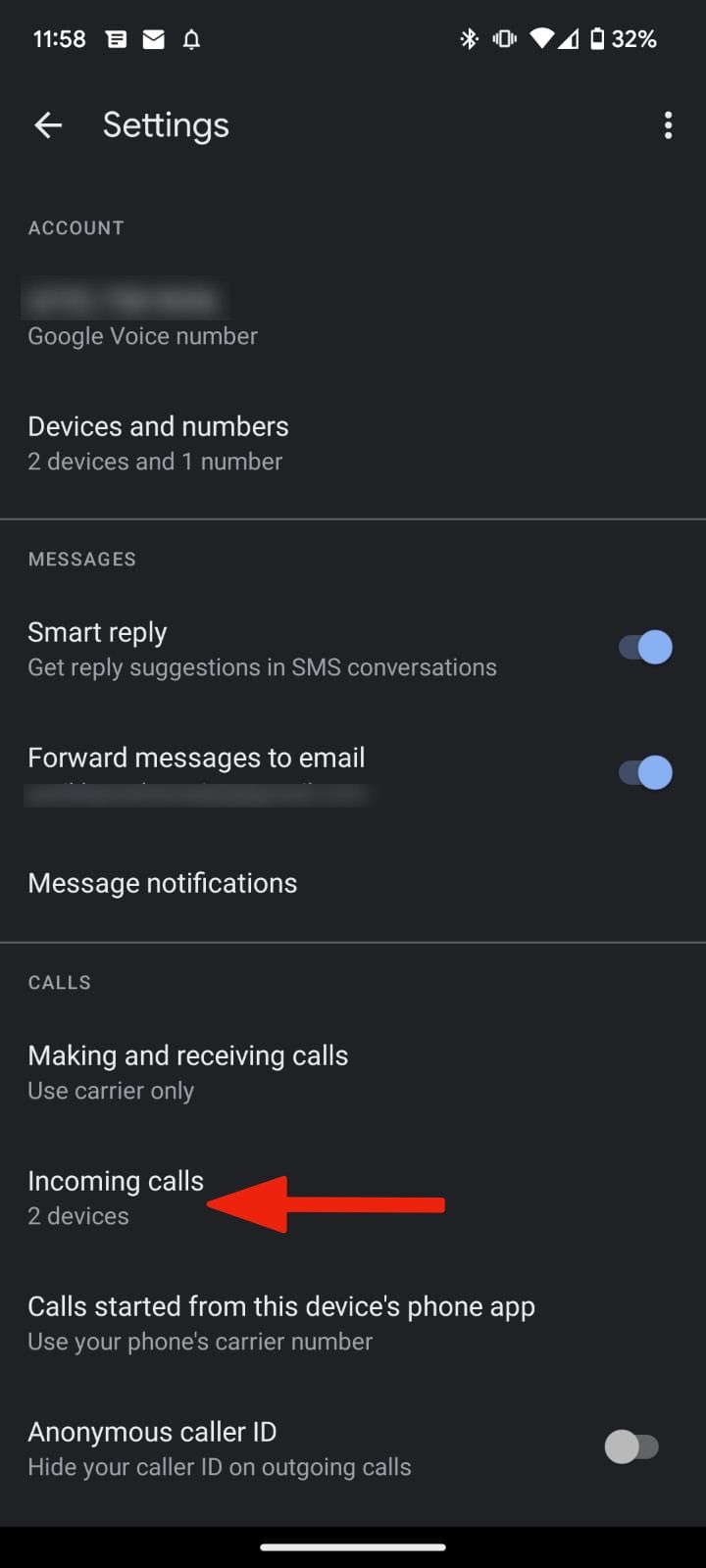
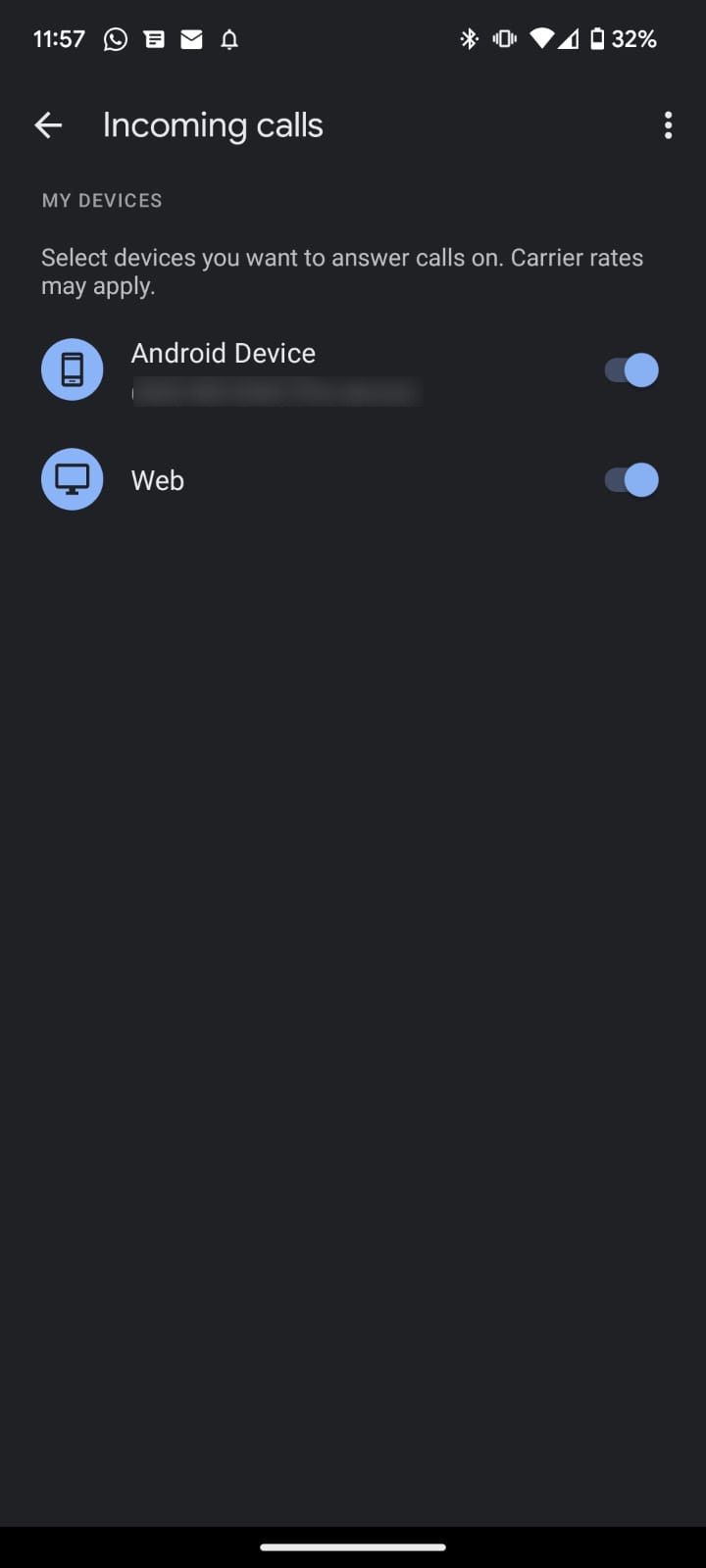
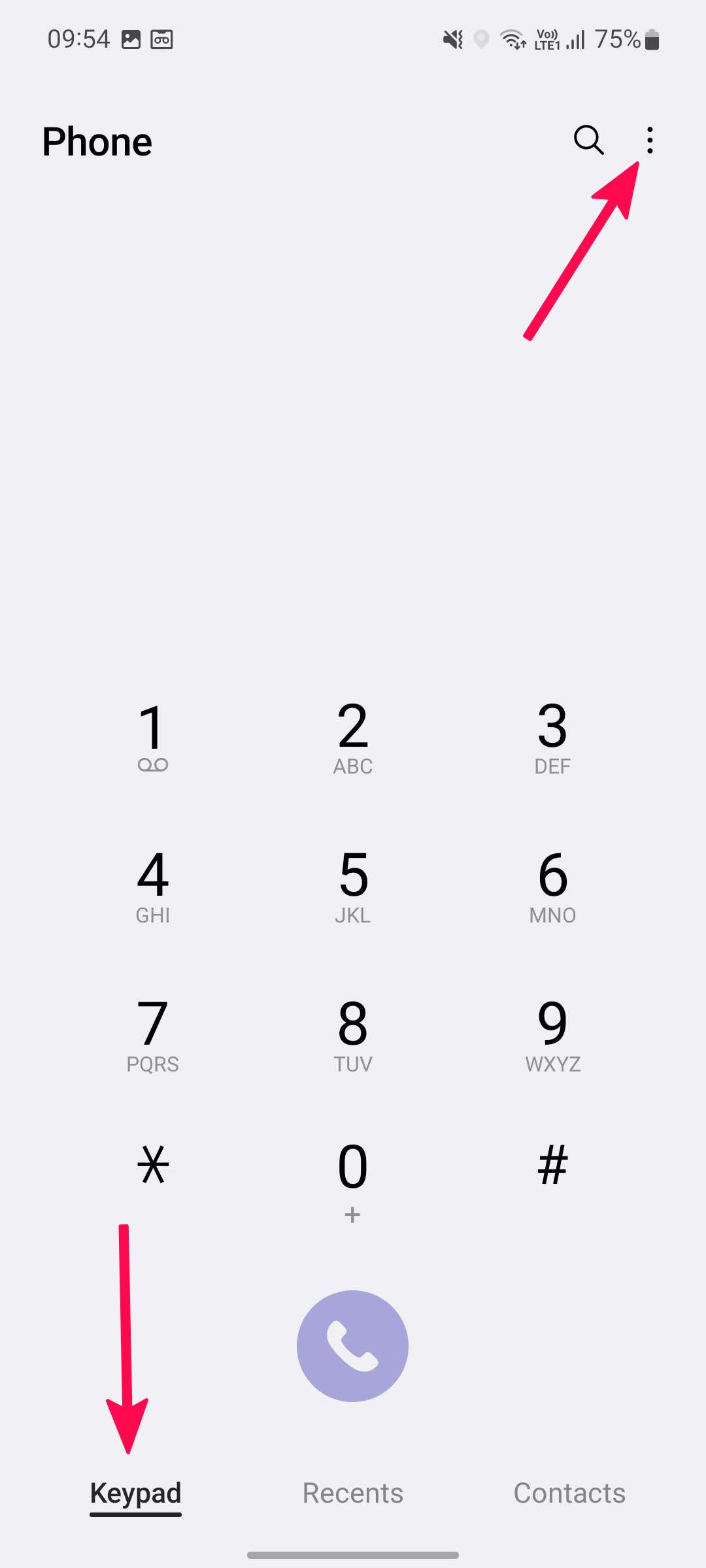
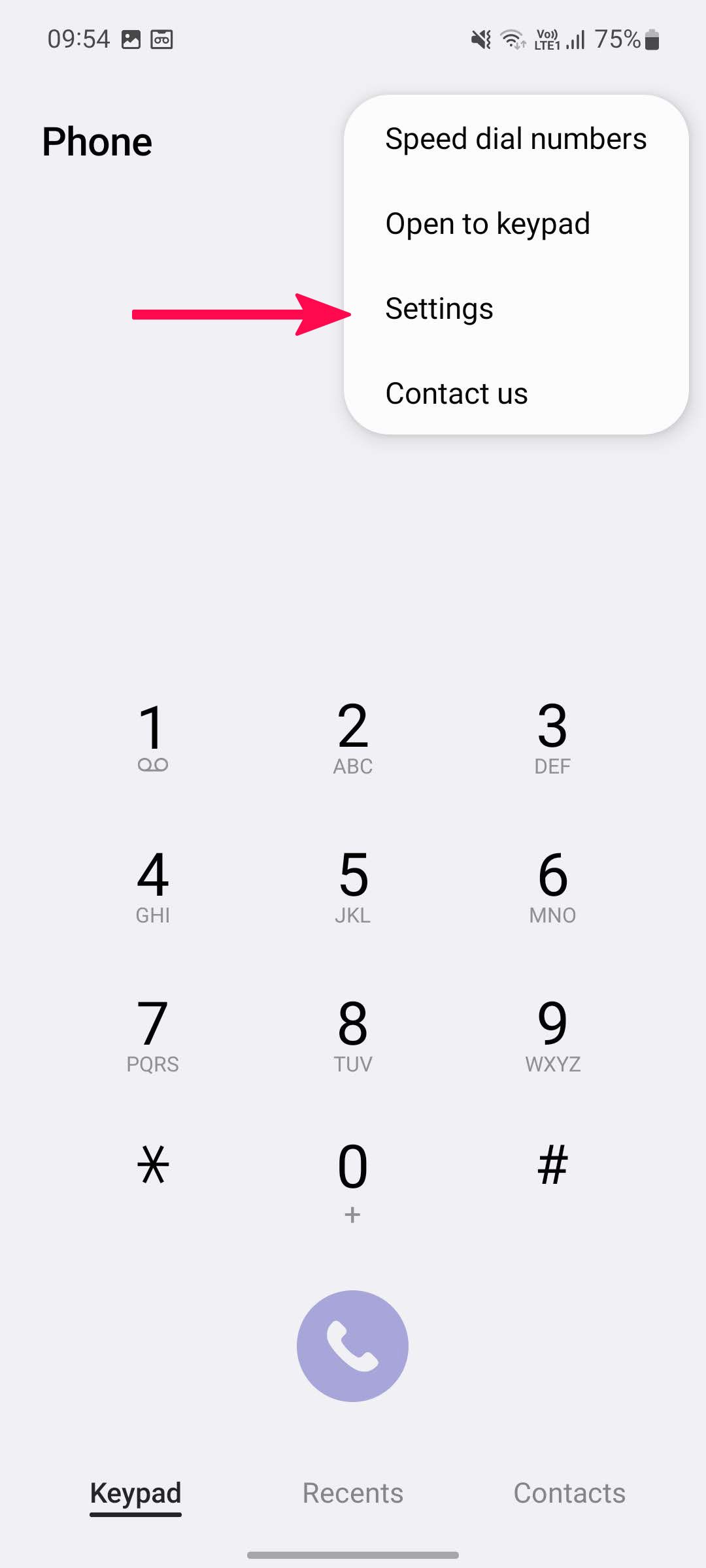
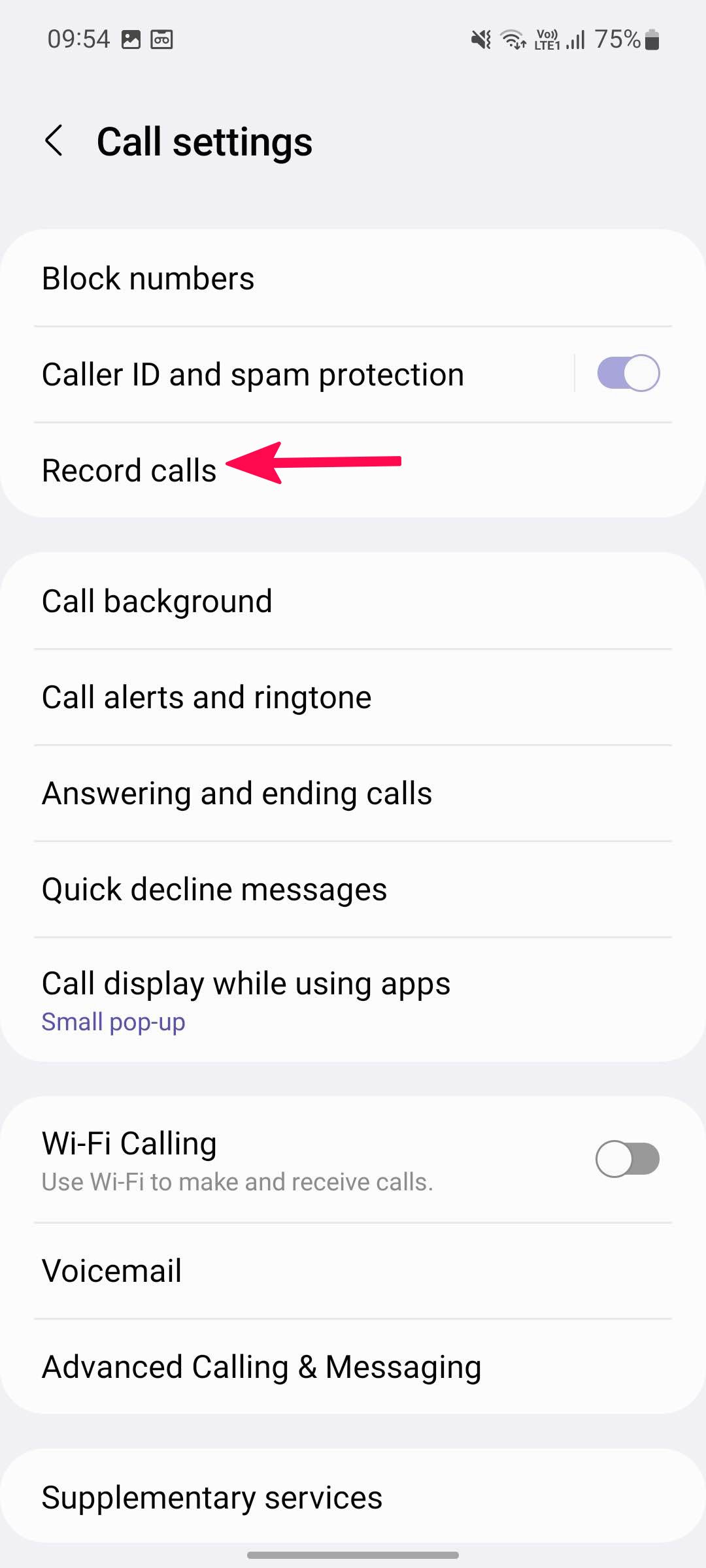
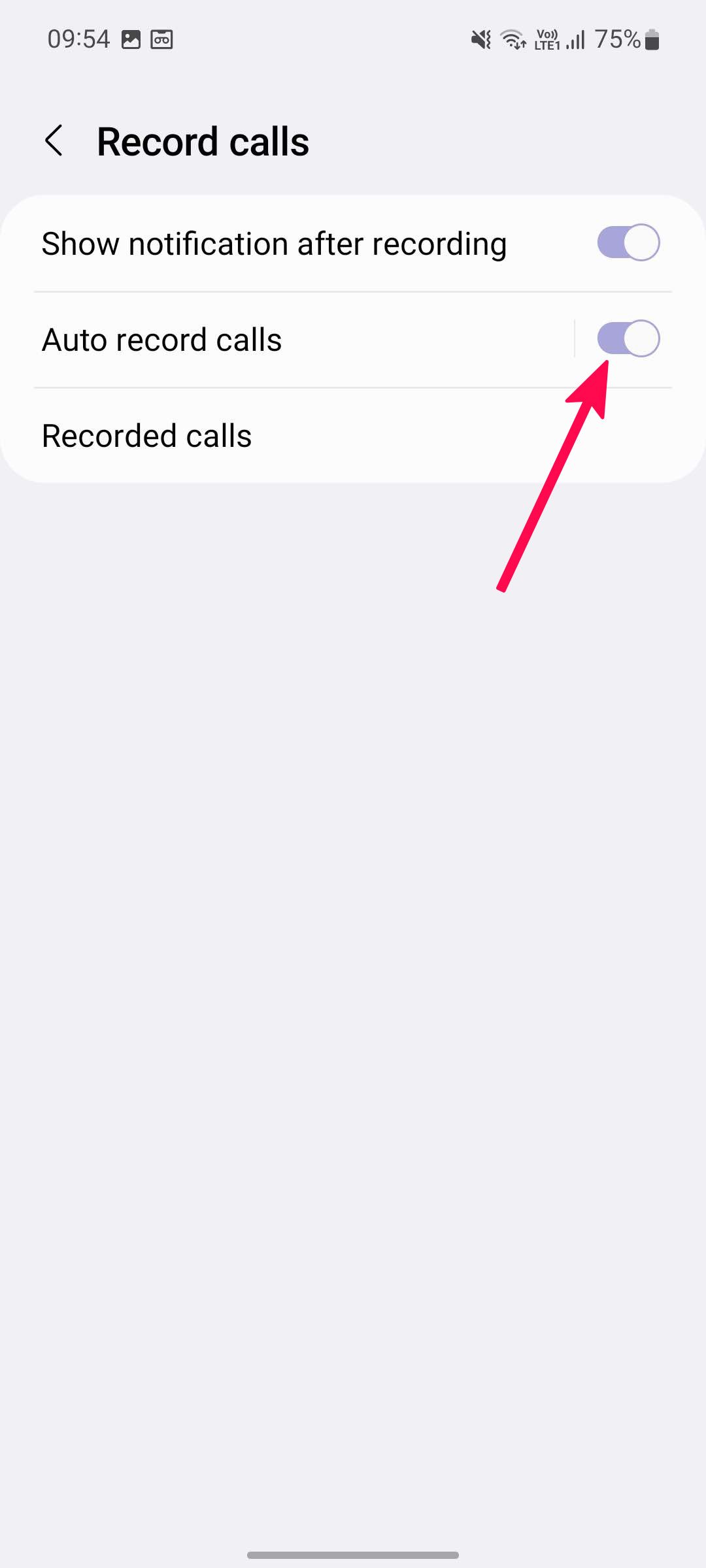
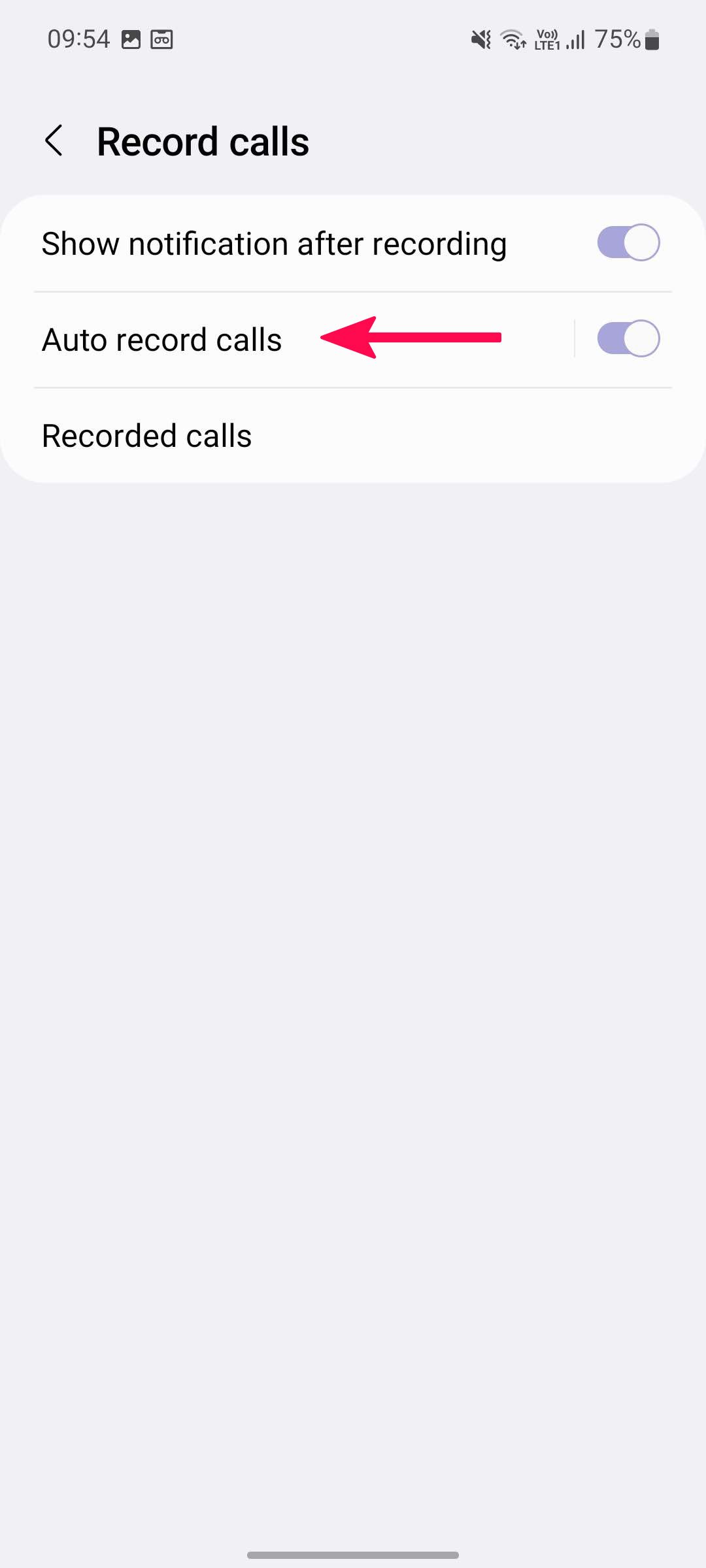
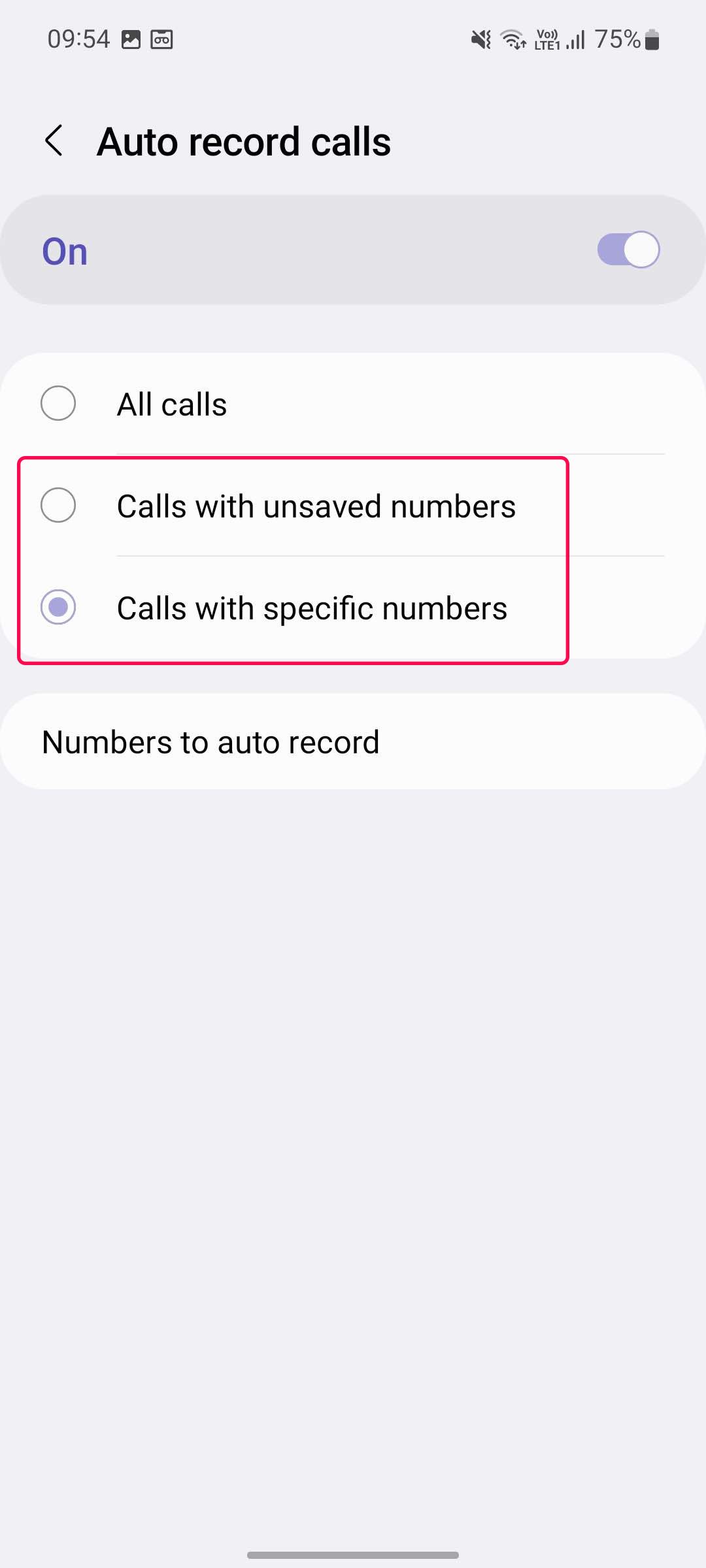
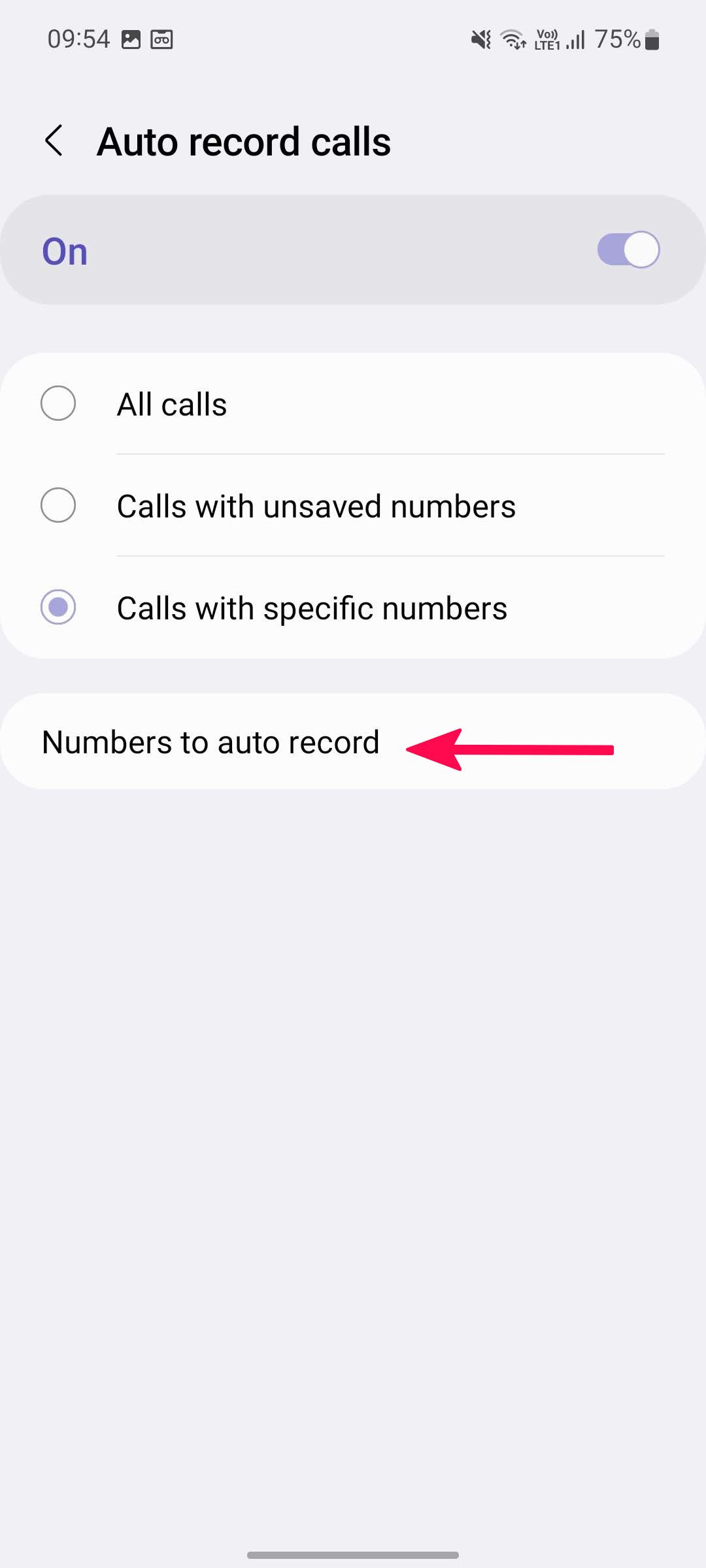
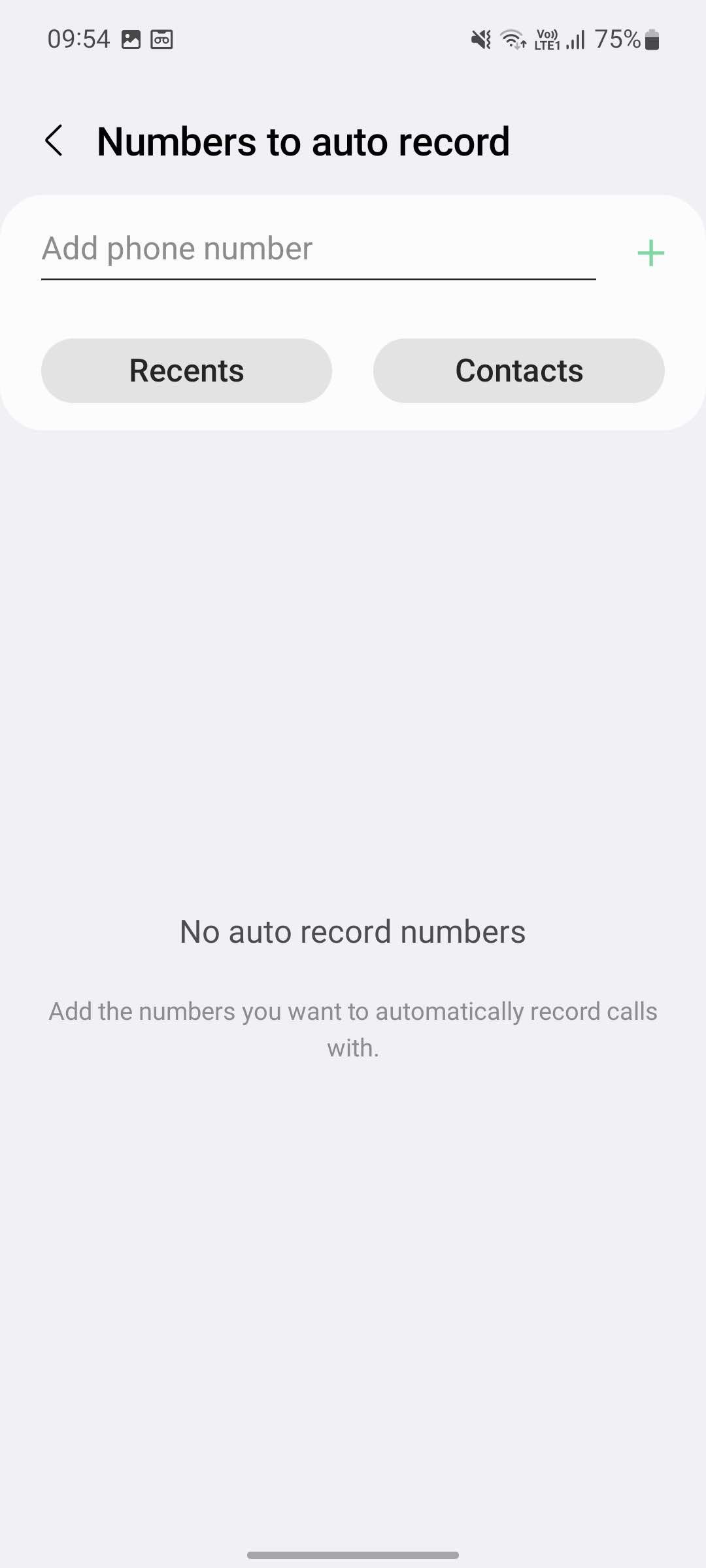
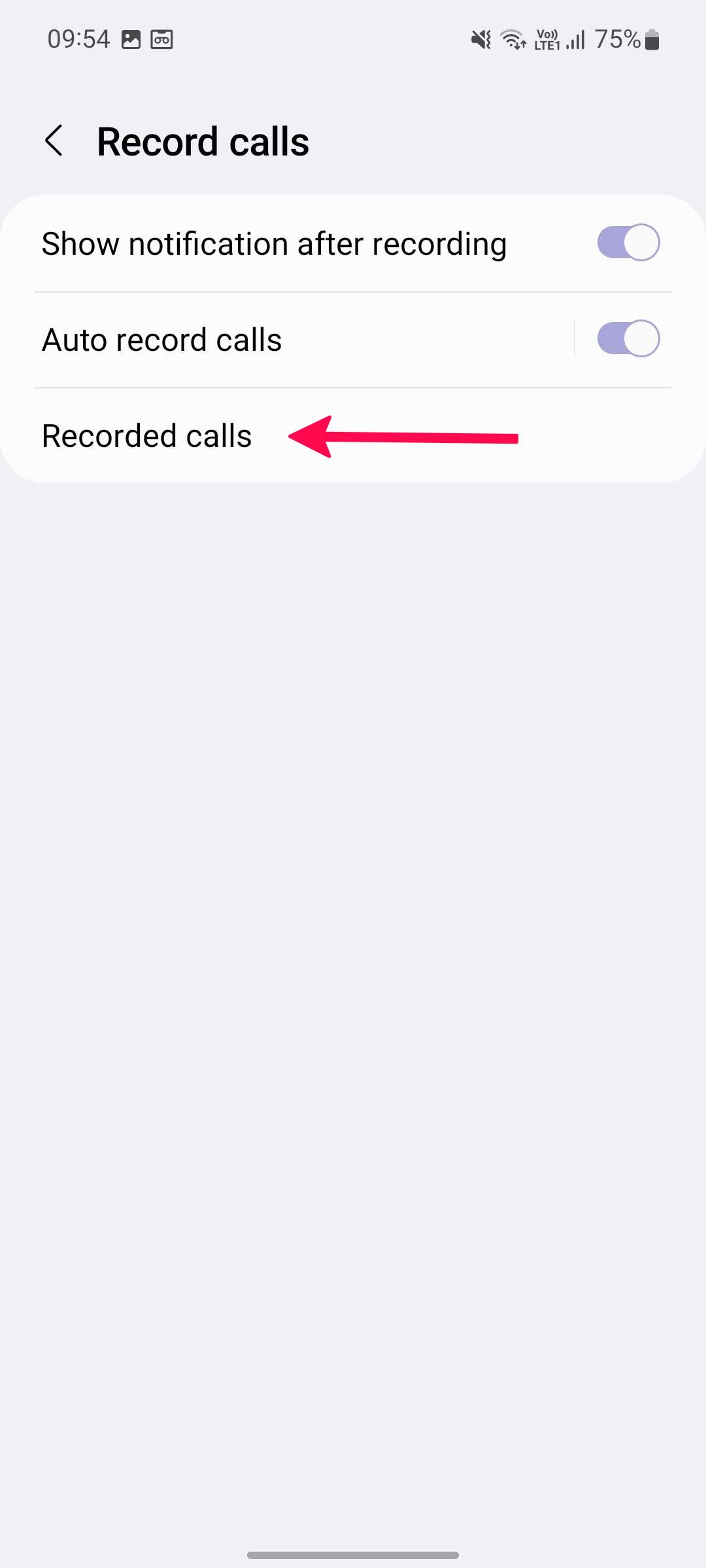
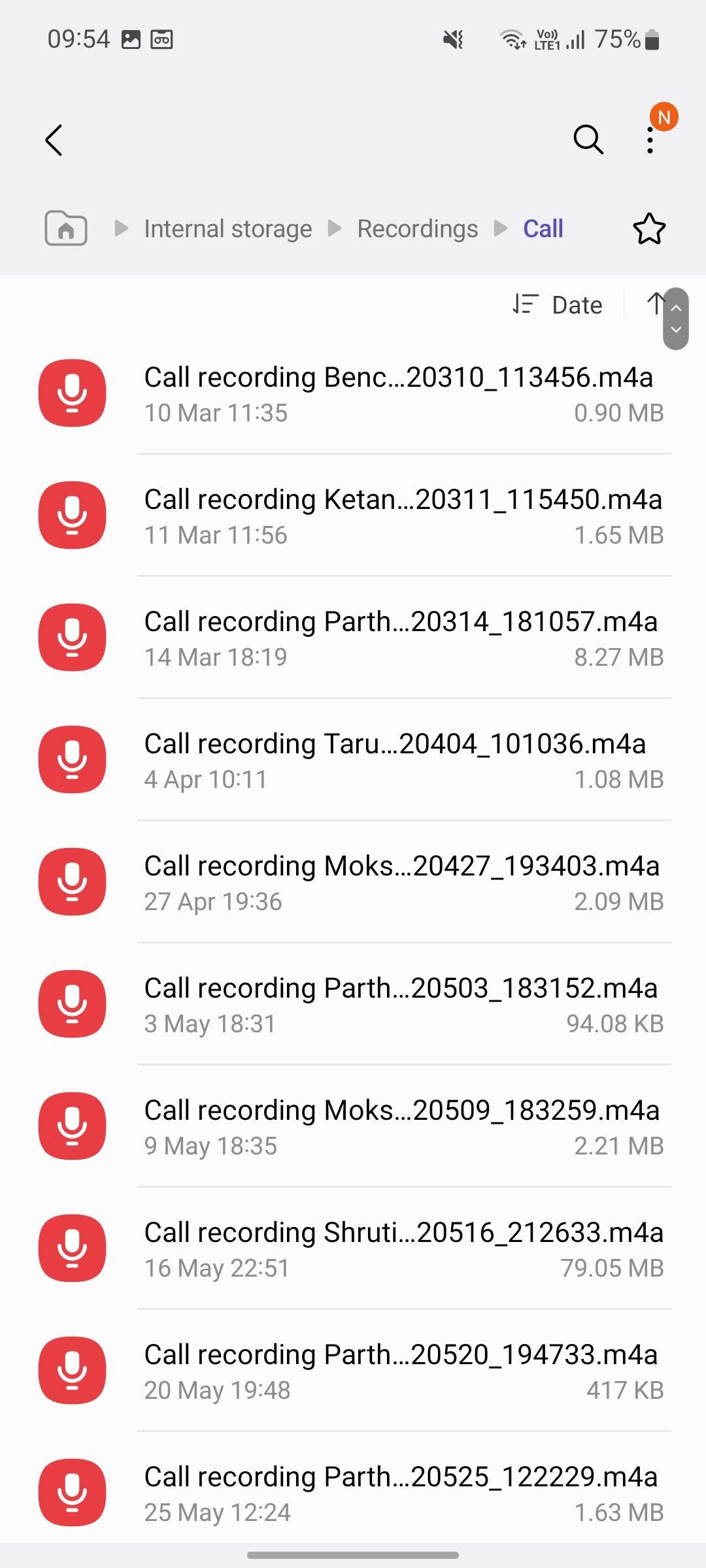
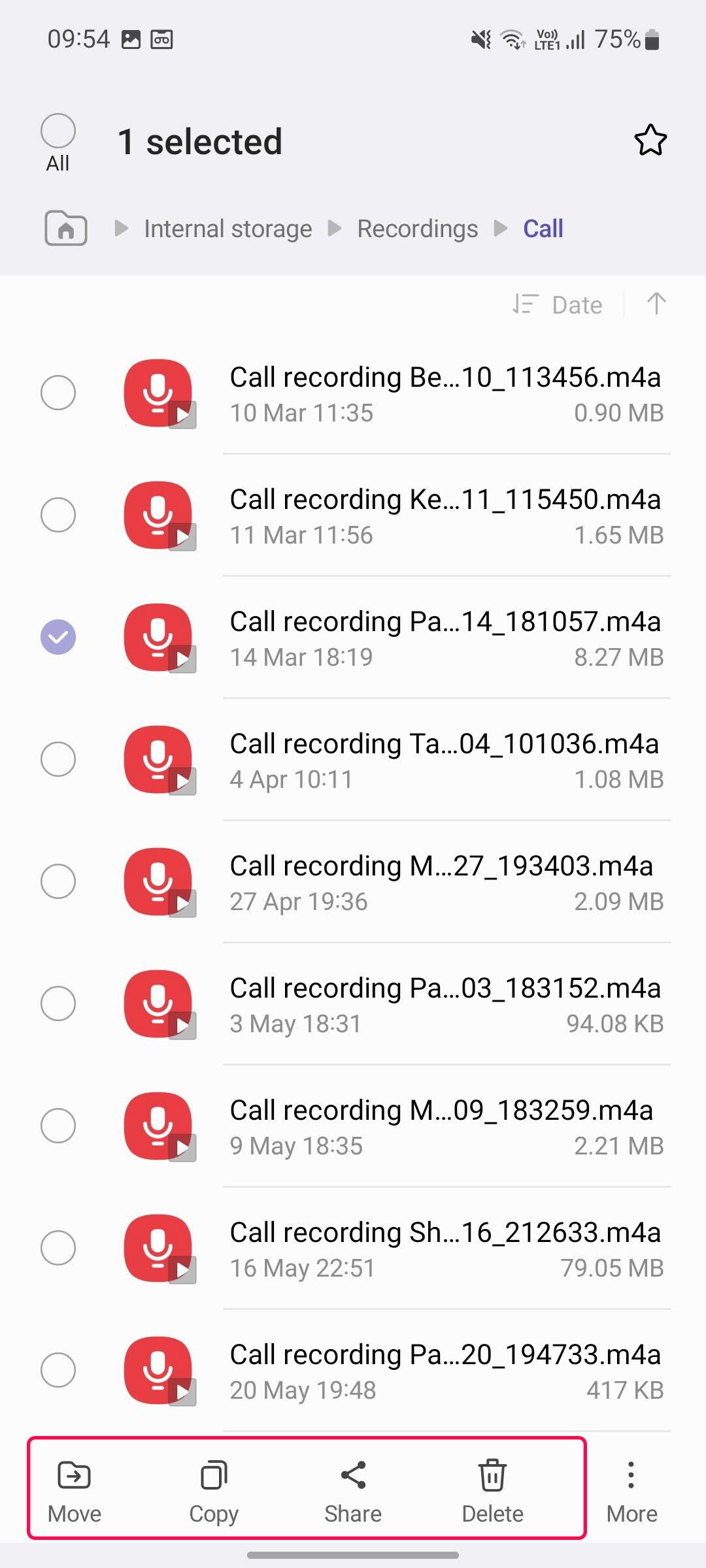














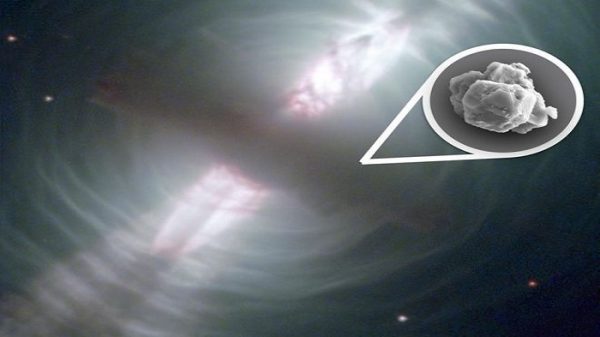





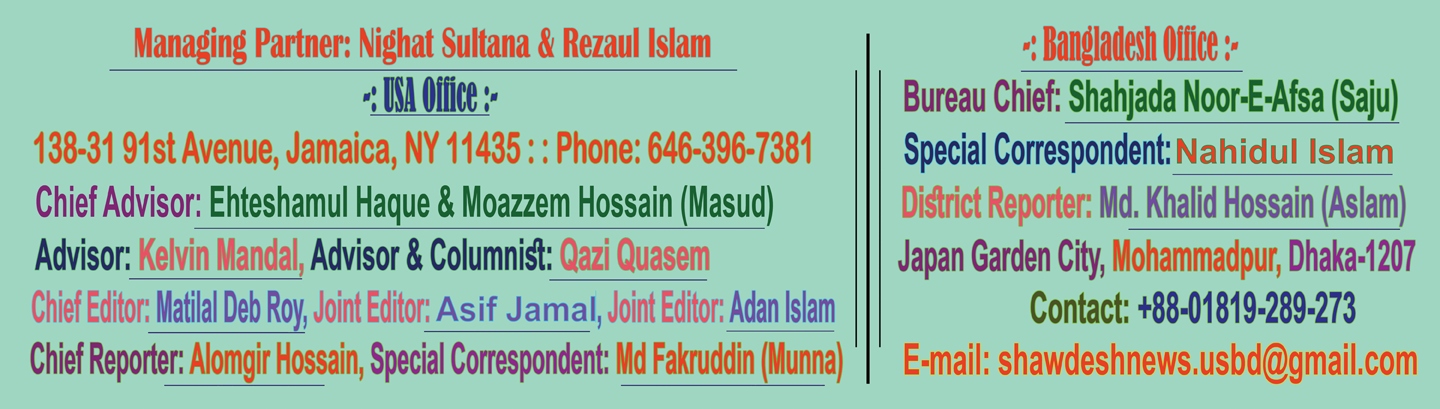
Leave a Reply