Apple iOS 17.3 Released: What’s New On Your iPhone

Shawdesh desk:
Apple introduced the iPhone in 2007 and has sold more than 2.3 billion of the devices since then. The iPhone 15 was released last September, bringing with it Apple’s transition from its proprietary lightning charging port to the USB-C industry standard, along with more versatile cameras and a brighter screen. Since the iPhone’s introduction, Apple has also played a constant game of catch-up with its operating system, introducing new features and keeping it as secure as possible.
Apple released iOS 17 a few days ahead of the iPhone 15’s debut, and the latest update, version 17.3, hit Apple’s servers today. It’s available for all iOS 17-compatible devices, which are the following iPhone models: XR, XS, XS Max, all models numbered 11 and higher, and second and third-generation iPhone SE models. iOS 17 versions also work with standard iPads from the sixth generation or later, fifth and sixth-generation iPad minis, third or later-generation iPad Airs, and any iPad Pro 10.5 inches or larger.
Apple is recommending all users enable stolen device protection
Zollotech/YouTube
Along with the security updates that have become a part of nearly every iOS update, version 17.3 of the software includes some fresh features that take advantage of the technology available in the newest iPhone models and respond to the evolving needs of iPhone users. One of the most intriguing new iOS features is Stolen Device Protection, which requires users to enter biometric data like a Face ID imprint or Touch ID fingerprint multiple times to change certain settings, such as your Apple ID password or device passcode. This feature must be manually enabled after you install the version 17.3 update, but Apple recommends that all users do so immediately. A new feature called Security Delay requires the two biometric authentications to be performed about an hour apart.
iOS 17.3 also includes a new wallpaper called Unity Bloom to commemorate Black History Month. This wallpaper has a black background with an outline of flowers that fill with color once the display remains active for a short time. Apple Music subscribers can now implement collaborative playlists, allowing them to share and edit playlists among groups and react to individual songs with emoji of approval or disapproval.
Frequent travelers will appreciate the new AirPlay hotel support feature, which allows you to stream video directly from your iPhone or iPad to TVs in select IHG group hotels. IHG owns Holiday Inn, Holiday Inn Express, Crowne Plaza, and several resort chains.
Crash detection has also been improved in iOS 17.3, and owners of more than one Apple device will now be able to view all of their AppleCare and warranty information in Settings.
Smartphones are incredible inventions that have changed daily life for people the world over. We have seen the widespread adoption of them from the busiest streets in Manhattan to remote and isolated mountain villages. They have opened up opportunities to have information and communication at a fingertip’s length, in ways inconceivable just a decade or two before and today they are seen to be indispensable parts of daily life.
While some advanced cellular phones with multiple abilities and features existed before it came along, the iPhone is widely considered to be the first smartphone. With its total touch screen operation, integration of a completely internet-focused operating system, and ability to modify it by adding and deleting software, also known as apps, the iPhone was, at a minimum, a trendsetter. It also happened to be what many considered the best phone available when it came out.
Since then we have been treated to a plethora of smartphone models of varying forms and functions with some more successful than others. While the smartphone has surely enhanced our life, some of these models have been a disaster to live with. From terrible interfaces to awful build quality, any number of bad decisions can make a smartphone feel kinda dumb. Here are ten terribly flawed, stupid smartphones.
Galaxy Note 7
Petr Bonek/Shutterstock
Samsung generally makes quality products. The company often raises the bar for quality and innovation for Android devices, and the Galaxy line is its flagship model. The Galaxy Note series came out at a time when screens were gradually growing up from the standard size set by the original iPhone, about 3.5 inches. Its unusually large size appealed to consumers and fit into a new category of larger mobile devices, dubbed phablets, a portmanteau of phones and tablets.
The Note sold well and was among the best-selling products for a time until around 2016 when widespread reports from many sources of the phones bursting into flames popped up. One could argue about the many merits of any given phone, but fire is generally not in the top three, or even the top five. In fact, fire is not supposed to be a feature of any phone at all. Samsung recalled them and lost a ton of money, but the damage was done and the Note 7 shall forever be known as a bad smartphone.
HTC First
SlashGear
HTC made a huge portion of popular Android phones when the operating system was still new, including the first Android phone ever released, the HTC Dream. Soon after the widespread adoption of Android, companies with a longtime presence on the web developed mobile-optimized websites and later created full-fledged apps to run on iOS or Android devices. By 2013 Facebook had already established itself as one of the most popular websites, and its app was installed on millions of devices worldwide.
It would be difficult to speculate as to why and how this developed, but it appears someone around the Facebook offices thought users wanted to have a more immersive Facebook experience at the ready 24/7. They developed a mobile home screen experience dedicated to the social media site and had HTC integrate it into what would be colloquially known as the Facebook phone.
This was not the first attempt to integrate Facebook more fully into a phone, as the ChaCha, which added a dedicated button to access Facebook directly, and the Salsa, which had a similar function, came before. Looking beyond the Facebook Home integration, our conclusion was that the faults of the First lay in its middling hardware and stiff competition. It may have been introduced at the wrong time and underdeveloped, but, as popular as Facebook is, nobody wanted it to be involved so intimately in everything they do. It is for good reason we have not seen another attempt from Facebook to dominate our devices.
Amazon Fire Phone
Bloomberg/Getty Images
Lasting just one year, Amazon’s first foray into the mobile phone market did not end well. It also provided lessons in how not to break into the market — or if a company should even try at all.
Amazon saw great success with its line of readers and affordable tablets. Building on that success, Amazon chose to enter the smartphone business. The Fire Phone entered the scene in 2014, offering an Amazon-centric offshoot of Android, Fire OS. We found the pricing to be problematic at the time and this may have been its downfall, but it was not pricing alone to spell its doom.
The Fire Phone was introduced at a price of $199 with a contract, as other phones were sold at the time. However, that was a departure from the low-cost loss-leaders that the fire tablets were up until then, which meant Amazon had directed their phone to a different buyer not motivated by a low price, but premium features. Also, the Fire OS was not integrated with Google services, forcing users onto the Amazon Appstore. This offered far fewer apps than the competition and was among the many reasons the phone failed, according to Time.
The Fire Phone proved that attempting to force users into a new experience while charging a premium for it takes what could be a good device and makes it worse.
Blackberry Storm
Wirestock Creators/Shutterstock
When a company leads its market in providing innovative products and, consequently, becomes a sales leader in its field, it does not want to get caught off guard by new products. However, that is what happened to Research In Motion, maker of the Blackberry mobile device. The Blackberry was so popular, especially among business users, that it became a news story when incoming president Barack Obama needed to forego using his per Secret Service security standards. But a couple of years before the 44th President was sworn in, the iPhone came out and sent RIM scurrying.
What it came up with was the Blackberry Storm, the first touch screen Blackberry. We originally announced the coming Storm in 2008. This means Blackberry had less than two years to develop the hardware and write the software to transition its OS from a keyboard-based design to all touch. To an outside observer, this looks like a fairly short development window and when the product arrived in stores, it showed. When Engadget first reviewed the phone, many flaws became instantly clear. The biggest seems to be that the touch screen was inaccurate, insensitive, and unrefined. Additionally, the software lagged in development compared to the iPhone and the general experience was subpar.
Usually, when a company must play catch-up to a competitor, it only gets one shot. Blackberry missed, and it should come as no surprise that RIM is gone and Blackberry phones are no longer manufactured.
Kyocera Echo
Bloomberg/Getty Images
Kyocera has never been a big player in the market for mobile phones, but it has been producing them for more than two decades. Many of their phones over the years have relied on being unique or niche offerings to differentiate them from the competition. One such attempt at offering a novel device that fits into its own category is the Echo, a dual-screen smartphone released in 2011.
In our hands-on review, the novelty of the dual screens comes up as its most unique identifying feature as the hardware supporting the phone was not necessarily premium level for its time. Furthermore, Android had not yet been developed to run dual screens natively, so the OS and a few apps had to be tweaked to run on it. Therefore, the performance of the software ends up being mediocre and with plenty of room for improvement.
Perhaps the folks at Kyocera were a bit too forward-thinking, bringing to market a device before it was ready. Battery technology couldn’t keep up with two screens, and nobody wanted a thick line in the middle of an image if an app was capable of displaying images across two screens. It was out of place and ill-conceived and, in the end, few bought it. The Kyocera Echo’s legacy is mostly to be a placeholder on lists of terrible devices.
Samsung Galaxy Fold
Sean Gallup/Getty Images
The Galaxy fold accomplished what seemed impossible, to fold a screen in half. To make this happen, Samsung used plastic, and that created problems from the start. We reported on problems when people in the press started peeling off what looked like protective film typical on new devices, only to find out they were pulling away the top layer of the screen. Others found their units with peculiar bulges along the seam and more still discovered thick black lines running from hinge to hinge.
Having pre-release press review models broken before the official launch date is not a good look for Samsung. The plastic top layer of the screen is somewhat rigid, but it is still plastic. It does not take much to score, scratch, or cut it. Close the phone with a small, random object and it can pierce the fragile screen with ease. The benefits of the phone are great, but the need to handle it with kid gloves and the steep price of entry, about $2,000, doesn’t make it worth it. We found the Fold to appear to be rushed to market, leaving little time to discover its flaws.
There are plenty of durable, high-spec devices available for a more reasonable price and the Fold just doesn’t seem to be worth the leap. Until Galaxy comes back with some kind of magical material to address the inherent faults of plastic, the Fold can remain on this list.
RED Hydrogen One
SlashGear
Sometimes a company comes along with novel applications of existing technology to create something exciting. Other times, a company comes along with novel applications of existing technology and utterly fails, providing a product that nobody wants, doesn’t work, and costs too much. This is the story of the RED Hydrogen One, a phone created to meet a demand that didn’t exist using technology that didn’t work.
The company RED had established itself as a premier maker of digital cameras, so those in the know had high expectations for its first foray into the mobile phone market. Instead of building on their stellar reputation in cameras, RED introduced a phone with a weird holographic 3D-like display. In a Verge review of the phone, it was said to be wonky tech that, when it did work, could make the viewer feel a little sick.
Furthermore, the “4V” tech, as it was called, only worked with a few apps developed specifically for this phone. It is also heavy and had side buttons that were all too easily depressed by accident, but those are minor flaws compared to the rest. All in all, it is a phone that nobody wanted with features for which nobody cared, and all of this was done poorly and for too much money, around $1,600. SlashGear reported that RED would ultimately stick to making ultra-high-end cameras and leave the phones alone, a good decision.
iPhone 6
EugeneEdge/Shutterstock
Apple started a tech revolution with the first iPhone and had already built a reputation for creating innovative and quality products. That is precisely why it is all that much more disappointing when it fails to get one right.
Multiple reports of the phone bending while being stored in peoples’ pockets or subjected to moderate stress arose, and the issue became amplified when Unbox Therapy picked up on it and created a video specifically testing the phone with dismal results. While the phone does not always break, moderate stress can cause it to have a permanent bend centered in the frame around the location of the volume buttons. Furthermore, an issue related to the bending issue called “Touch Disease” arose, something we covered in 2016. This flaw can also result from moderate bending, causing the chip to become dislodged and, preventing touch response to a part of the screen, which kinda makes it useless.
To make matters worse, internal documents from Apple showed that Apple knew the phone was susceptible to damage from bending (via Vice). Furthermore, Apple’s preferred fix for either issue was a replacement, which was convenient as many phones were already out of warranty. While “Bendgate” and “Touch Disease” caused some consternation from the Apple faithful and really upset some owners of the iPhone 6, Apple remains on top of their game. Still, there’s not much worse than paying a premium price for a flagship product only to find out the manufacturer knew it was subpar.
HTC EVO 3D
SlashGear
3D entertainment is one of the oldest novelties of the modern era. Victorians fascinated with the outside world marveled at far-off locales through special viewers called stereoscopes that used rudimentary dual images creating a 3D effect. The fascination with 3D persisted through the decades with 3D horror movies and failed 3D TV, and finally ending up on a mobile phone, the HTC EVO 3D. Produced at a time when HTC was at the top of the smartphone game, the EVO was forward-looking, innovative, and utterly useless.
It all started with the continued fascination with 3D and attempting to make it something people actually want. The EVO featured dual lenses split apart such that they could take images to be transposed into 3D. For its time, the hardware was comparable to other similar phones, but nothing extraordinary. According to our review, the inclusion of the 3D camera meant ordinary picture quality was lacking. It also had a shortage of apps for the 3D and the actual 3D images were fairly unimpressive.
The HTC EVO 3D built upon a decent phone package by adding a novelty that did little to increase its utility or value. The 3D effect was nothing but a novelty and, in the end, kind of useless. A bad phone is one thing, but a useless phone is worse.
V Mobile N8-N
YouTube/UnboxTherapy
Most people will not recognize the V-Mobile name and there is a good reason for this. However, in 2019, the company sold smartphones. Whether it manufactured them or not is up for debate, and surely nobody would take credit for it. In fact, finding information on it is difficult.
Yet, the N8-N was available and could be purchased from Amazon at one time. It is difficult to find the specs listed anywhere, but the user reviews are where it’s at. First, it earned only 2.9 of 5 stars and there are more 1-star than 5-star ratings. In fact, nearly half of the ratings are just one-star. Some gems from the reviews include “it sucks” and “garbage.” One user said, “This is a piece of garbage, it worked for one month and shut down completely.”
Perhaps the best review of all is done by popular tech review channel Unbox Therapy on YouTube, where the phone came brand new out of the box and shut itself down after five minutes of use. The review itself is rather entertaining, and only gets better when it turns itself off a second time before the video ends. If it cannot even remain on for the first five minutes of use, it may well be that the V-Mobile N8-N is the worst phone ever.
Android 12 was released on October 4, 2021, but even though it’s been a part of a select few Android users’ phones for a while now, there are still quite a few exciting new features that you’re probably unaware of! In this newest release, there’s been an increased focus on gaming, media, adaptive aesthetics, and security (as well as a few other surprises). Unfortunately, unless you’re a die-hard Android fan—jumping into blogs, or trawling through every menu upon a new release—you might not have noticed these neat features as they’re not intuitively accessible, or not widely supported by 3rd party apps (yet), or have become the background default.
We’ll be running down what the most interesting features are, and how to access them. There’s a little something for everyone to be excited about in this newest update, whether you’re interested in games, security, or just making your overall smartphone experience more convenient and comfortable.
Game Mode Dashboard
SlashGear
One of Android 12’s most impressive hidden features is the Game Mode dashboard. To turn on the game dashboard, you’ll need to burrow deep into the settings, through an improbably circuitous route. First, open your Settings, then tap the Notifications option. In the new screen, scroll down a bit to the General section where you’ll need to tap Do Not Disturb. This takes you to another screen where you’ll tap Schedules. On the Schedules screen, you should see Gaming and a little gear icon to the right of it. Tap the gear. Finally, flip the switch to the on position.
If you’re playing a game that supports this neat feature, you’ll see a dark, translucent arrow on the right side of your screen. Tap that to display a small controller icon which you then tap to bring up the dashboard (at last!). Here you’ll be presented with a variety of interesting options, though not all of them will be supported by every game. You can elect to stream your gameplay live via YouTube, engage optimization (aka drain your battery), turn on a frame rate counter, turn on a do-not-disturb switch, and add a recording and/or screenshot shortcut to your game screen. You’ll also see an option to view your profile where you can inspect your leaderboard position and achievements.
While haptic feedback is nothing new to smartphones, Android 12 is trying to jump on the bandwagon of making haptic feedback a little more interesting and useful for the average user. If you don’t recall what “haptic feedback” is, it’s just tiny vibrations that can help give digital interfaces a more tactile feel. For example, when you type on the screen keyboard, if you have haptic feedback enabled, you’ll feel a little vibration when you press a letter, which is intended to give you the sensation of typing on a physical keyboard.
Android 12 is taking this a step forward by integrating the haptic functionality of our phones with sound. Built right into each device will be unique haptic patterns for each of the default installed ringtones. In this way, you could know who’s calling you even if your ringer is off. Bzz-bzz-bzzzzz-bzz… oh that must be Cathy!
Even more exciting is that Google has opened this functionality up to developers through its HapticGenerator API. Devs can plug into this to auto-magically generate haptic patterns for their music and sound effects. Video games, movies, and music will become ever more immersive as they feed real-time sensations right into your hands as you engage with your media.
If you’re a current or former iPhone user (since 2014, at least), this will seem like a feature that’s a bit late to the scene, especially considering how very simple it seems. And, if you’re a user of an Android phone with a larger screen, you may feel very lucky to have this one-handed mode finally added to the list of available features.
One-handed mode gives you the ability to temporarily, and with just a tap or swipe, bring the top half of the screen down to the lower half, for easier navigation. That’s it.
To enable this/ you’ll need to go to your settings menu. Then, swipe all the way to near the bottom and tap System. Then we hit gestures, followed by One-handed mode. You’ll end up on a screen with a few options presented to you. You can either opt to “Pull screen into reach” or turn on the “One-handed mode shortcut.”
Personally, I struggled with the pull option. You need to get your finger in just the right position to make it work without causing the wrong thing to happen. I recommend the shortcut. This puts a nice little floating button down on the lower right hand side of the screen. Give it a tap and the top half of the screen will slide down.
Material You is the darling child of Android 12. You can tell, from the promotional material, that they are hella proud of it. And, to be fair, it’s pretty nifty. With Material You, you’ll be able to personalize the aesthetic of your phone’s interface, just by adjusting a few settings, or switching out your wallpaper—the rest works automatically.
The central feature of Material You is the way it devises a system-wide color scheme drawn from your wallpaper, which it can sync across several devices to create a homogenized, yet unique visual experience. That means your smart watch, TV, or whatever else that’s running Android 12 under the same user will conform to the same aesthetics.
What does this mean in simple terms, though? Essentially, if you use a wallpaper with primarily blue hues, your icons, and app backgrounds, will be shaded in blue hues that echo the nature of your wallpaper.
Using Material You will result in a personalized aesthetic experience on your phone. The central feature of Material You is the way it devises a system-wide color scheme drawn from your wallpaper, which it can sync across several devices to create a homogenized, yet unique visual experience.
To some extent it’s automatic, but if you want to dial it in, head to your Settings and then scroll to “Wallpaper & style” to adjust as you please.
Every new Android OS release comes with its own special Easter egg(s). This one is no different, except for the fact that it comes with three Easter eggs!
The first one is somewhat familiar to anyone who’s found previous Android surprises. You go to Settings, then About Phone, and then find “Android Version” and tap it repeatedly. In the past there have been ghosts and Oreos. This time there is a clock.
If you drag the hands on the clock so that they read 12, you’ll get to see a big number 12 surrounded by bubbles that make it look like you’re taking a color blindness test.
Once you’ve done this, you’ll have unlocked the Easter egg widget. Go to your widgets settings, and at the top you’ll find the “Android S Easter Egg.” This is a genuinely beguiling widget based off of your Material You settings, that will allow you to access the entire color palette that is being run on your device, based off of your wallpaper.
Finally, if you go to this URL on your device and click the big ‘ol link, you’ll be able to place a giant number 12 statue in augmented reality space. And, if you look at the back side of the statue, you’ll see a list of ice cream flavors, the initials of which spell Material You.
Personally, I’m a fan of this next tucked away feature of the Android 12 operating system. As someone who somewhat rashly clears my notification screen when it fills up too much, I’ve found it supremely helpful to have a catchall basket of sorts for all of my notifications from the last 24 hours. It’s an exceptionally simple feature, but one that’s super useful, and yet not easy enough to find.
If you want to turn this on, first swipe down on your screen to show your notifications. If you see a History button at the bottom, then congratulations, you already have this feature turned on. If not, and you see a button titled Manage instead, go ahead and tap that. Alternatively, you can go to your setting and tap Notifications. When you get there, one of the first options will be “Notification history.” Enter that screen and flip the switch. Voila, your notifications will now have a tidy place to reside for 24 hours, even after you’ve swiped them away.
This feature is missing one thing, though, that I hope they reconcile in the future: a search bar. In 24 hours I receive a lot of notifications. Being able to narrow it down, even by the app alone, would be a huge boon. But, for now, at least you can seek out what you might have lost before.
You’ve always been able to adjust the size of your icons, but Android has made the options even more accessibility-minded by introducing the jumbo-sized 2×2 grid arrangement for your app icons.
This feature won’t be for everyone, but for those with poor vision, or people who just don’t have much on their phone, this may help considerably.
To turn this on, find an empty space on your home screen and press down for about one full second. A little menu will spring up, and you’ll need to select “Wallpaper & style.” Swipe all the way to the bottom where you’ll see the “App grid” section. Tap there and you’ll be brought to a new screen where you can try out all the different grid sizes. They range from 5×5 all the way to 2×2. So, with the 5×5 option you’ll have a total of 25 icons available to you, and with the 2×2 you’ll have just four (plus the home row, which doesn’t change across screens). Additionally, it’s worth mentioning that this translates across to app folders, which will also adjust when you open them up.
If you tap any of these, you’ll get a nice preview of what your screen would look like if you hit the Apply button without actually effecting any changes. If you do want to change your grid size, just hit Apply at the bottom of the screen and everything will adjust automatically.
Here’s one for the real techies out there! Android 12 now supports AVIF images, HEVC video transcoding, and MPEG-H 3D Audio. Okay, for the non-techies out there, that’s a lot of capital letters, and not a lot of context. Let me explain why all Android users will benefit from this impressive feature.
AVIF is a fairly new image file format (like jpeg, png, or gif) that provides greater quality images at even better compression rates. That means you can have a picture that has a smaller hard drive footprint than a JPEG, while also looking better.
HEVC is the same idea as AVIF, except for video. Lots of devices and apps currently use HEVC, but many don’t. For those that don’t, Android 12 will offer on-the-fly video transcoding to make HEVC video files usable across the whole operating system.
This will slow users down, though. The Android developer API page says that, “a one minute HEVC video file takes roughly 20 seconds to transcode into AVC on a Pixel 3 phone.” That said, for universal video usability, that may be a sacrifice worth making.
What about MPEG-H 3D Audio? Essentially, that means your phone will now support not just surround sound, but what some are calling “three dimensional sound.” We’re talking up to 64 speakers across 128 core channels, adapted to a variety of physical arrangements. Or, heck, it can even simulate auditory 3D space in headphones, for those that support it. Massive possibilities.
Unobtrusive security seems to be one of the larger goals of Android 12. That is to say, they’re pushing new security features that, in effect, give you control of how exposed you want to be. We can see this clearly in three brand new features.
The first one is the option to make sure that only apps that require your exact location can access it. That means that apps which require some location information, but not precise location data, can be limited to only having your approximate location available.
Next up, Android is trying to keep you abreast of how your clipboard snippets are being used. If an app accesses your clipboard, a little notification will pop up at the bottom of the screen and fill you in.
The third, and final, new security feature I’d like to cover is the microphone and camera kill switches. You can enable these kill switches which make it so that, when enabled, no app, regardless of prior permissions granted, can access the microphone and/or camera while the switch is turned on. How truly reliable this is, I don’t know, but it’s a step up in personal security from the previous state of things.
Furthermore, if an app is accessing either your mic or cam, a green icon will glow in the upper right hand part of your screen. Assuming this is accurate, you’ll always be able to know when you’re being listened to, or watched.
In the past, you’d need to download a third party app to make something like this work. Luckily, now, scrollable screenshots are built into the Android 12 OS.
If you’re not familiar with what a scrollable screenshot is, imagine you want to capture an entire webpage, or a large section of a conversation, in a single image. Usually, you’d have to fill your screen with what you wanted, capture, scroll down, capture, and so on and so forth. That, or use an outside application that would help you take screenshots larger than your screen. Now, this functionality is a native feature of Android.
This one’s not quite as hidden as the rest, but it still needs a little explaining. After you take a screenshot as usual, a series of icons will line up along the bottom of your screen. The rightmost icon will say “Capture more.” Tap that. This will then allow you to capture roughly three times the length of your screen (or any amount in between). It doesn’t seem to allow more than that, but this is still a serious improvement over the previous default.
Ah, the Quick Tap—bestowed upon the chosen few. Not only do you need Android 12 for this nifty function, but you need to have a phone that supports it. Unfortunately, my Pixel 4a does not, so I can only go off the experience of others. If you have a Pixel 5 or a Pixel 4a 5G, you’re in luck for this one.
To turn this feature on, go to settings, then System, then Gestures, and then Quick Tap. Toggle the switch on. Once activated, tapping the back of the phone twice will, by default, take a screenshot. The neat thing, however, is that you can customize this to do a nearly endless variety of other things. You can pull up the digital assistant, pause (or, conversely, play) your media, pull up the recent app list, show your notifications, or—get this—open any app of your choosing. You can also force it to require you to tap more forcefully to activate—useful for the more fidgety among us.
Android 12 introduces a few new widgets and widget features. Some of this we’ve covered earlier, such as the Easter egg widget and the Material You color customization. But there’s a lot more to this, and here I’d like to run through a bunch of the most interesting things you can drop on your screen.
There’s a Google Maps widget that will allow you to search for whatever you want with just a tap. There’s a todo list widget that integrates with Google Keep that keeps all your tasks front and center. There’s the option to put photos on your screen, as if your phone were a sort of digital mantlepiece.
The Google Drive widget simplifies and speeds up the process of accessing and uploading files. The YouTube Music widget gives you home-screen control of your music. There’s a simple digi-device that will display your data usage. There’s an analog clock, which allows you to choose from a variety of different styles.
And, finally (at least for this list), there’s the conversations widget. This allows you to make any text conversation a distinct icon. You’ll get updates on the icon, including notifications of new messages, and how many unread there are. When you tap the convo, you’ll be brought directly to it, no needing to go through the app interface first. I’ll probably get the most use out of this one, myself.
Sharing has been updated for the Android 12. Whether that means sharing a wifi connection, or sharing some specific link or media from your phone, everything has been made (theoretically) easier.
Now, you can use Nearby Share to send someone the wifi credentials necessary to share with you. That means you’ll only need to be within Bluetooth range (which is roughly 30 feet, or 10 meters), in order to utilize this functionality.
Nearby Share will also show up whenever you want to share anything on your phone that allows it. Instead of going via a messaging or social media app, you can use Nearby Share’s Bluetooth functionality to zip things directly to the device of your choice.
That said, “zip” is perhaps an exaggeration. While I can imagine some utility for this feature, it involved far too many taps for my taste. Easier yet to just shoot your share over to someone’s text inbox.
This one is pure convenience, but what convenience it is! Few things are more annoying than trying to utilize the rotate feature of a phone when lying down. Android 12 offers the option to automatically identify the orientation of your face relative to the phone and adjust its rotation intelligently. This way it will naturally switch between landscape and portrait mode in a way that makes the most sense for what you’re viewing, even when you’re laying on your side.
You do have to enable this one by going to your Settings first. Scroll about halfway down to the Display option, tap that, then select the Auto-rotate screen option. You’ll have to enable auto-rotate first, and then you can turn on Enable Face Detection.
This can be a little finicky depending on the quality of the lighting in the room (or bouncing off your face from the screen), but when it works, it can be quite the frustration saver.
















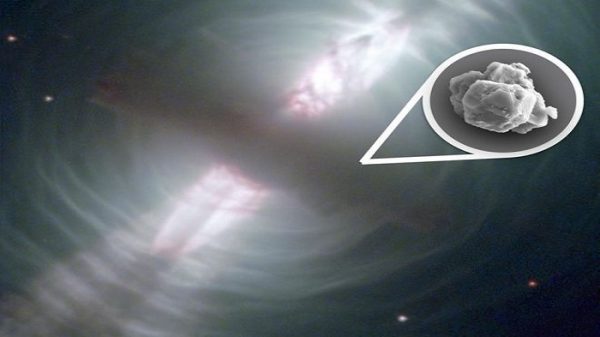





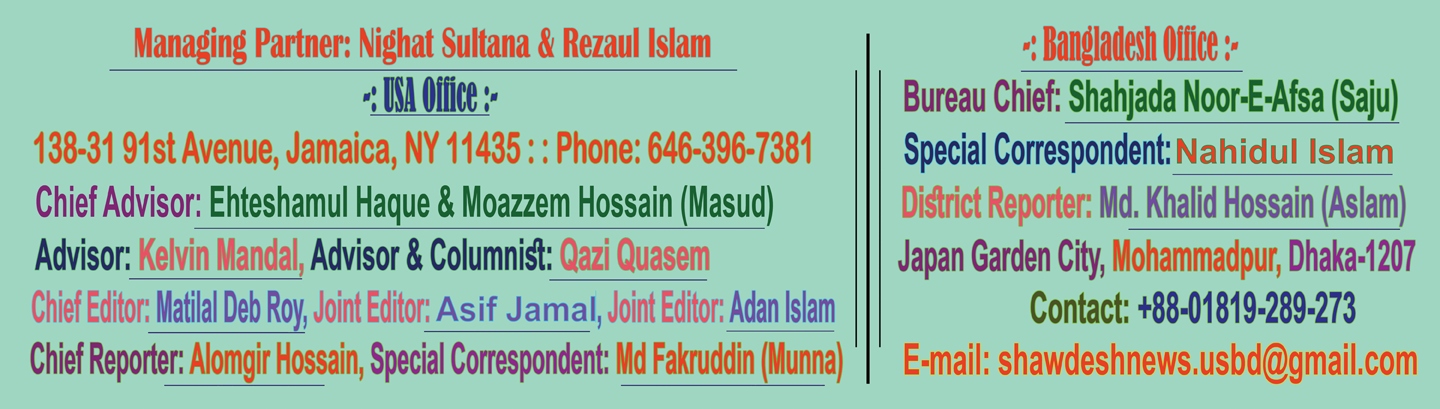
Leave a Reply