7 Samsung Galaxy S23 FE settings to change immediately

Shawdesh Desk: People use smartphones for daily tasks, from calling someone to listening to music. While flagship smartphones get all the headlines, many great budget smartphones do everything 90% of people need. These phones include all the basics and some premium features for less money. One of the best budget smartphones is the Samsung Galaxy S23 FE. This phone has many great features from the S23 line while changing and removing features to make it less expensive. While the S23 FE is great out of the box, you should change a few settings after unboxing and setting up the phone.
Change what the Side button does
Samsung calls its power button the “Side button.” It does more than turn the phone on and off. By default, the Side button activates Bixby, but you can change the functionality of the Side button to fit your needs.
- Open the Settings app.
- Select Advanced features .
- Select the Side button option.
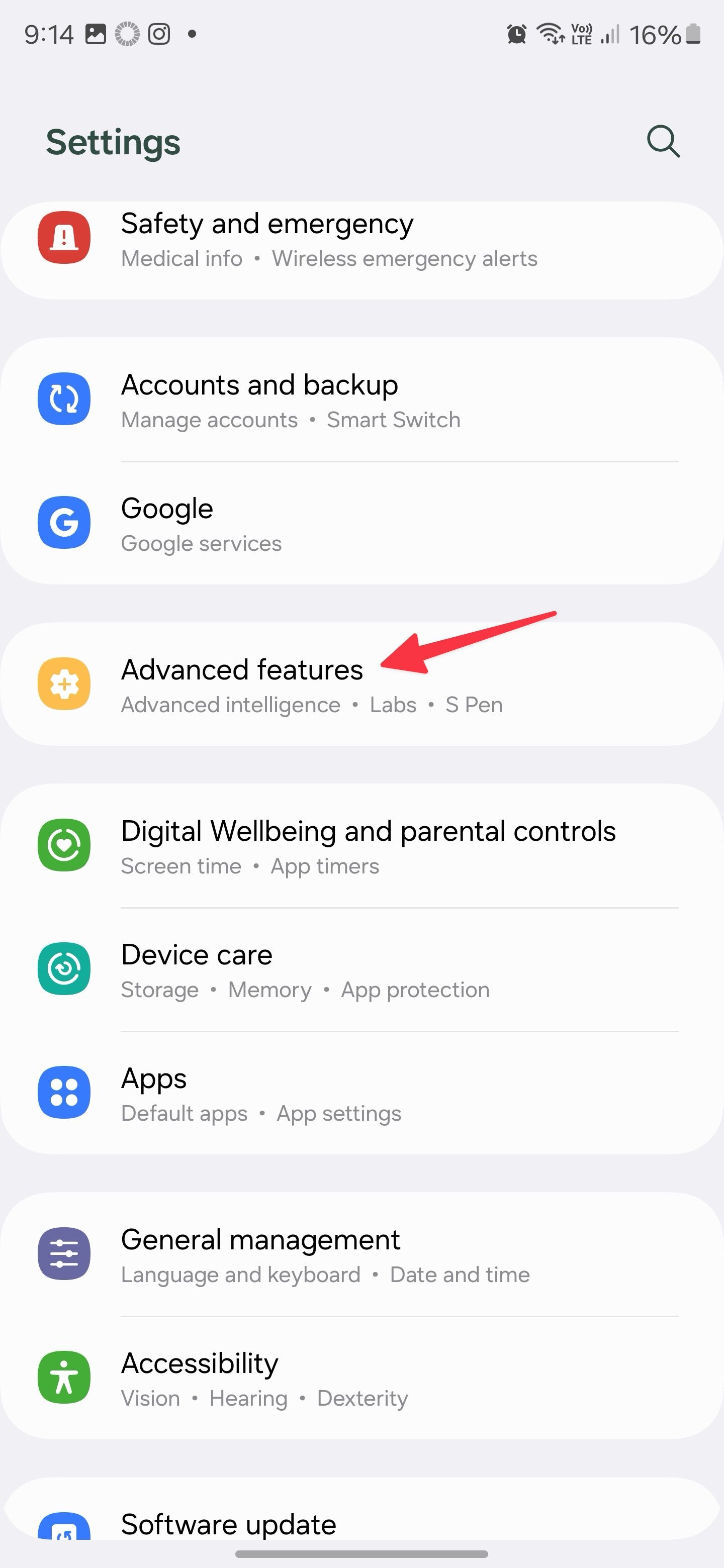
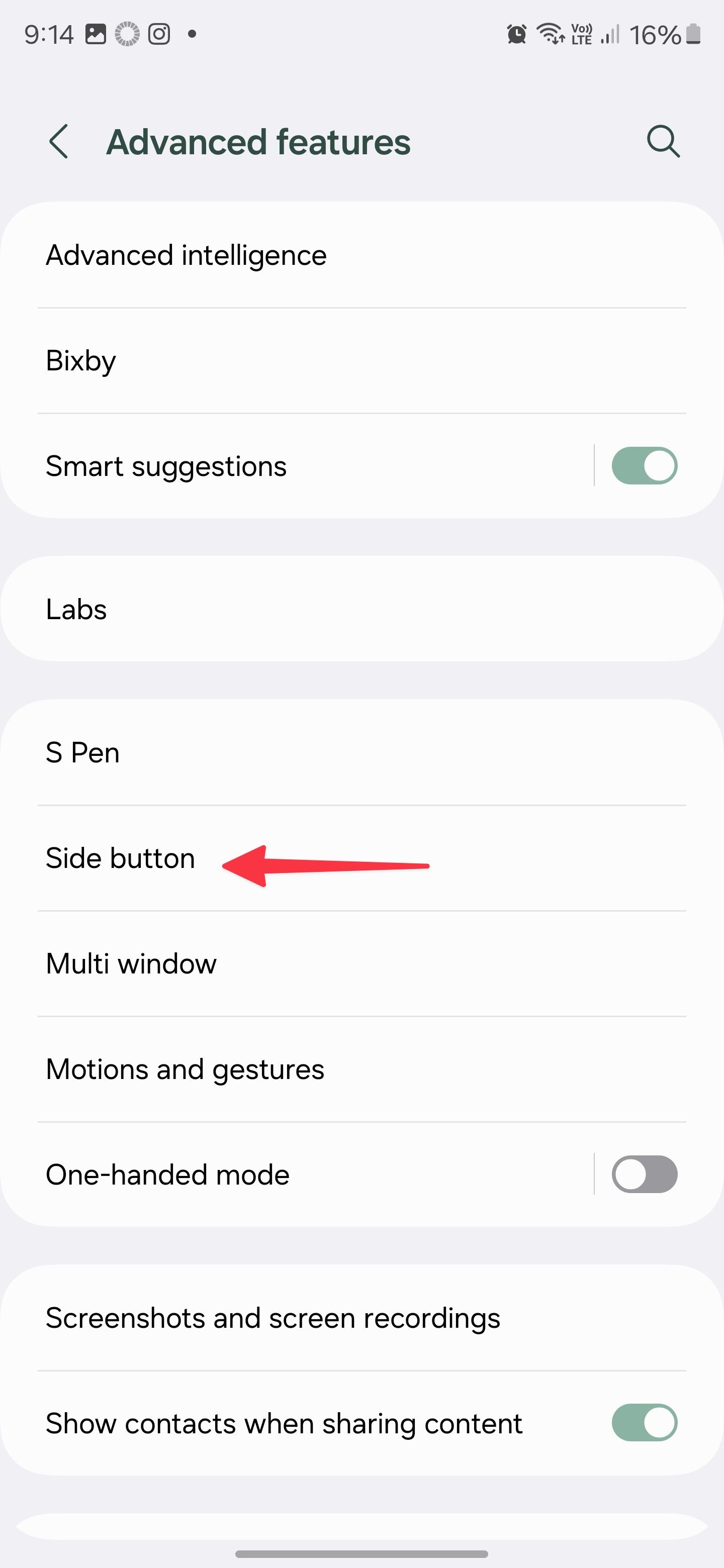
- Choose the functions you want the Side button to have.
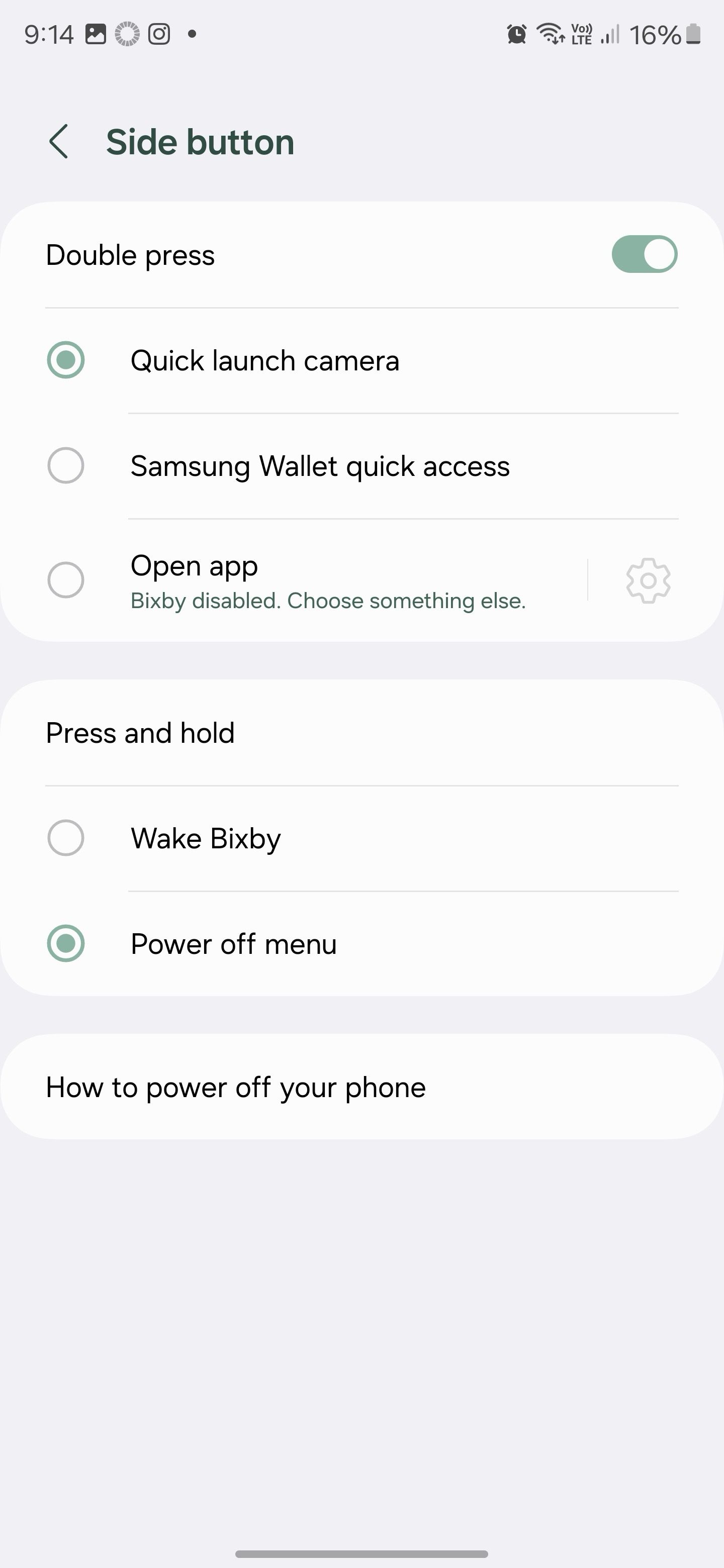
You can choose a couple of configurations for single and double taps, so choose the options that make the most sense for you.
2Start navigating with gestures
Since Android was first invented, it has used a series of buttons to navigate around the UI. A few years ago, Google introduced the ability to navigate Android with gestures. While many may be familiar and comfortable with button navigation, gesture navigation is often quicker and more customizable.
- Launch the Settings app.
- Select the Display option.
- Select Navigation bar from the list of options.
- Choose the Swipe gestures option.
- Go to More options for further customization of gesture controls.
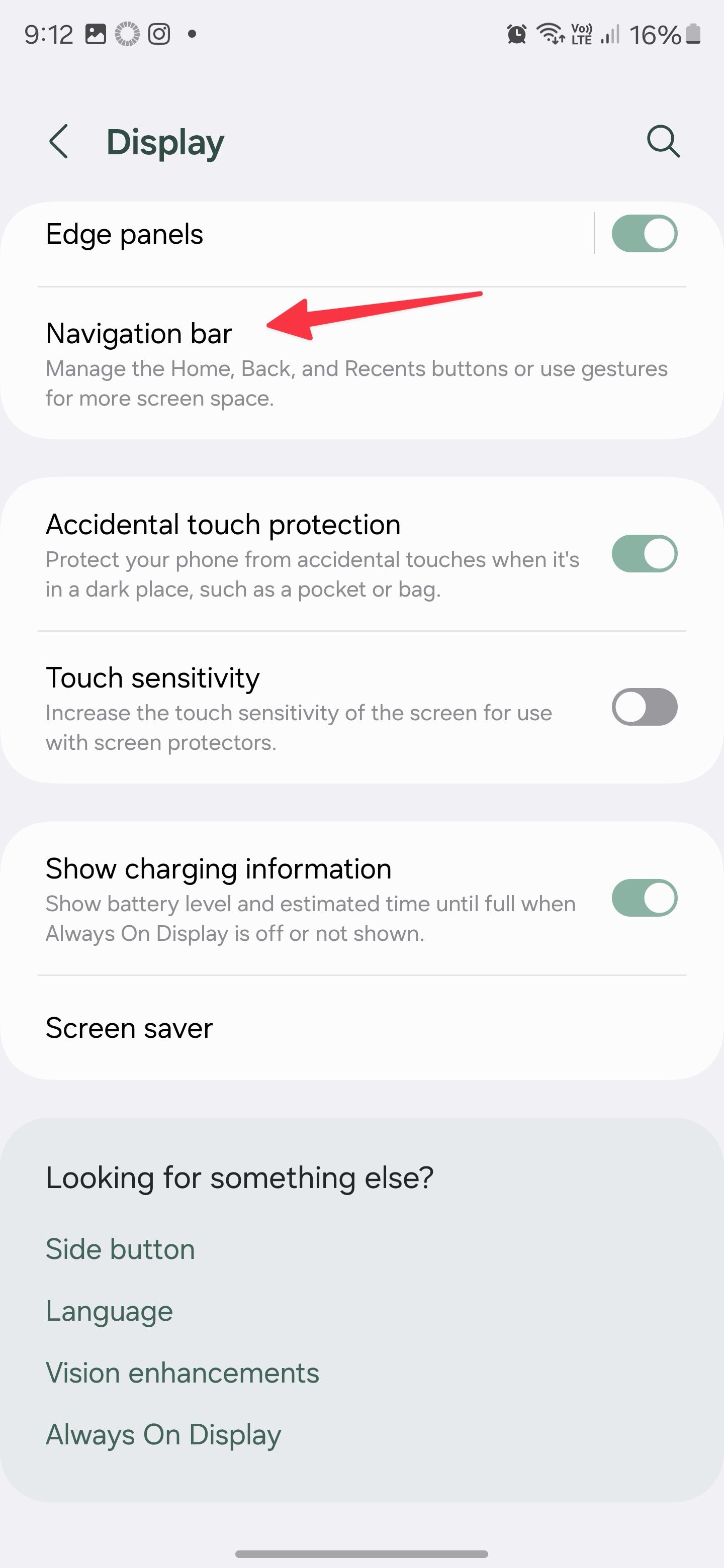
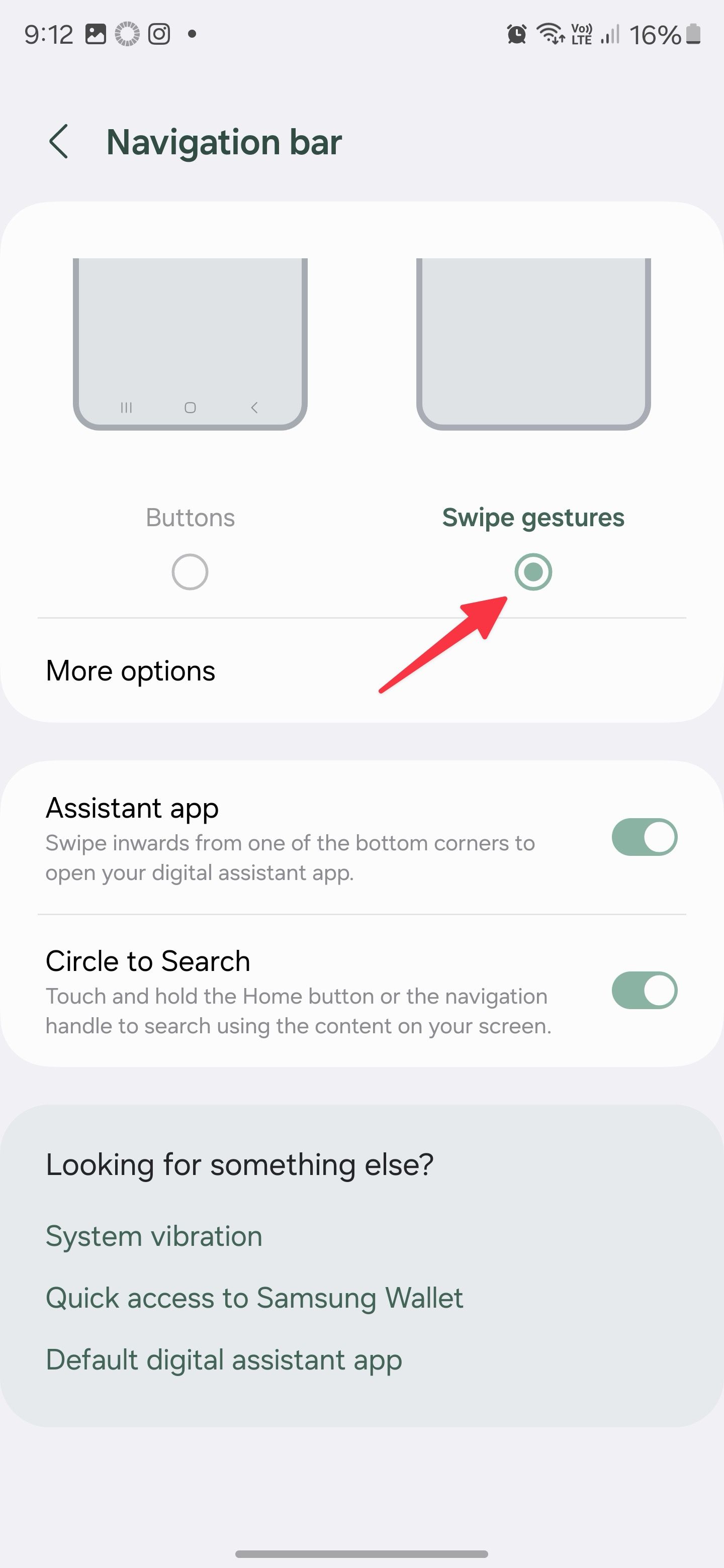
Now, you can easily swipe your way through your phone.
3Add widgets to your lock screen
A recent version of One UI introduced the ability to add widgets to your Galaxy phone’s lock screen. These widgets help you access important information without unlocking your phone. The selection of apps with lock screen widgets is slim but will increase over time.
- Go to the lock screen on your S23 FE.
- Long tap the home screen.
- Authenticate yourself.
- Select Widgets below the clock icon.
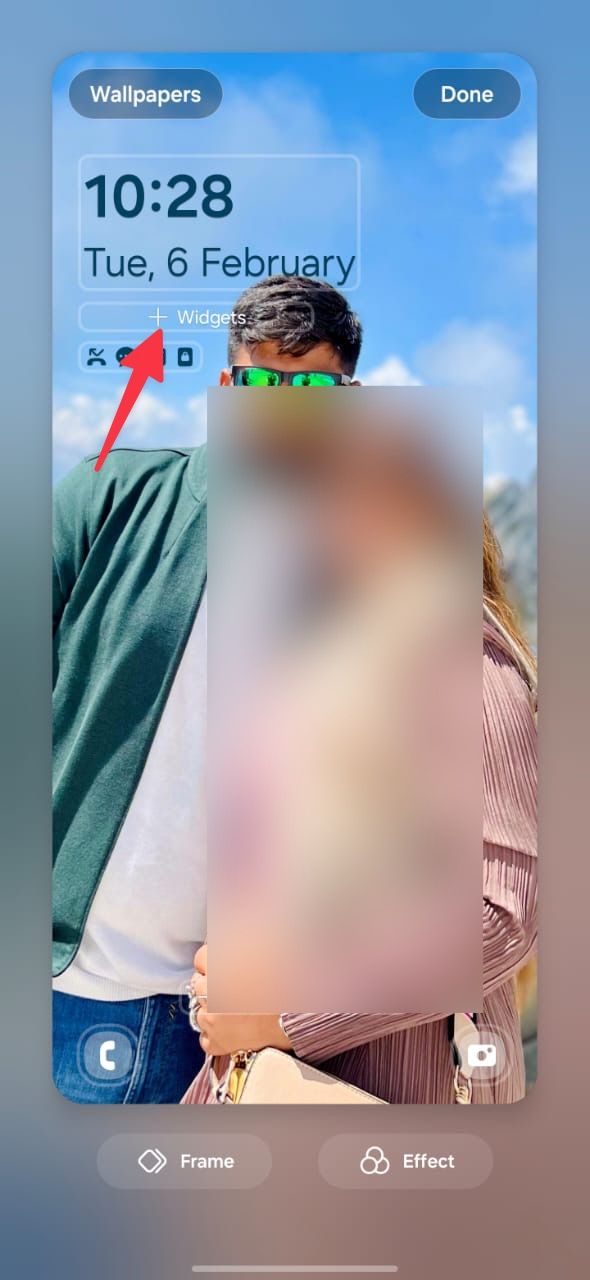
- Scroll through the list of apps and select widgets to add to your home screen.
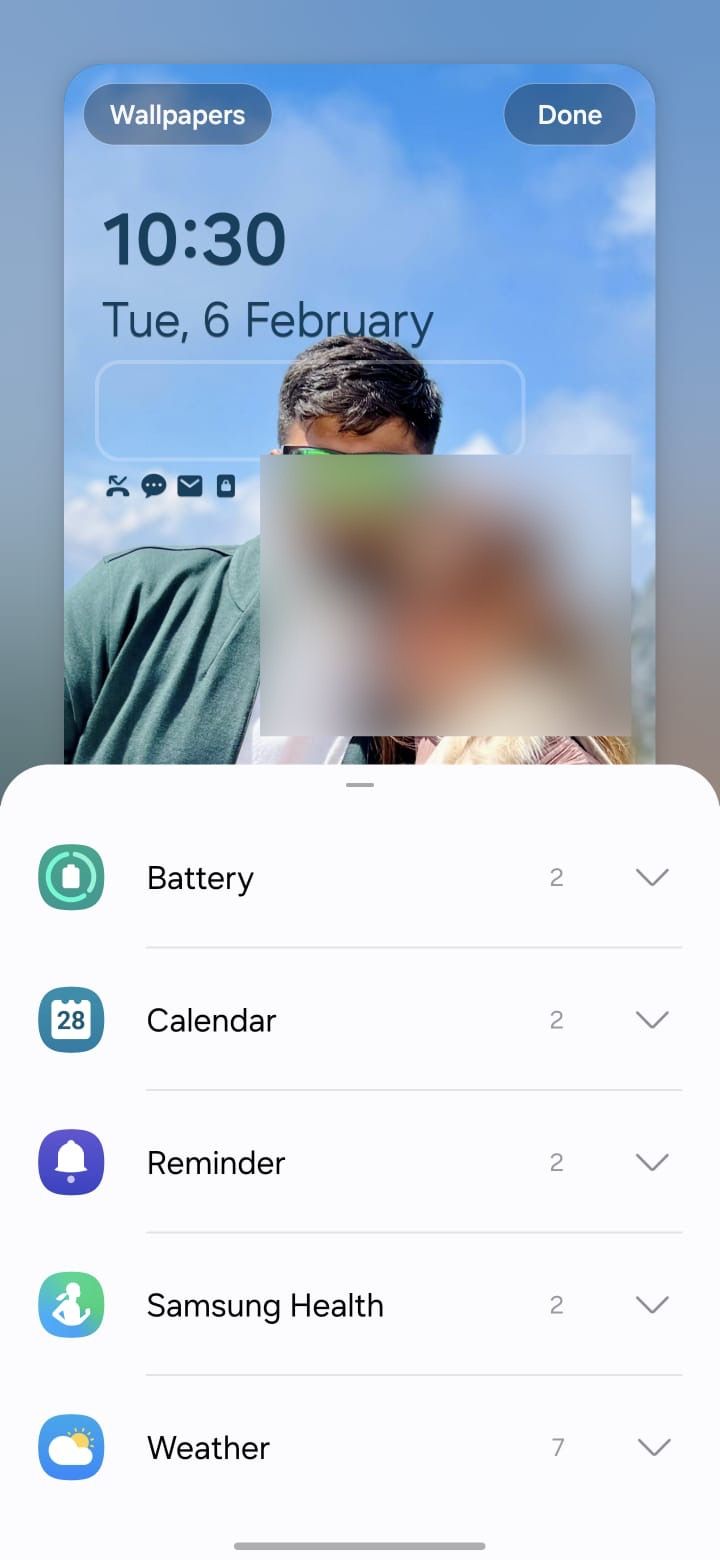
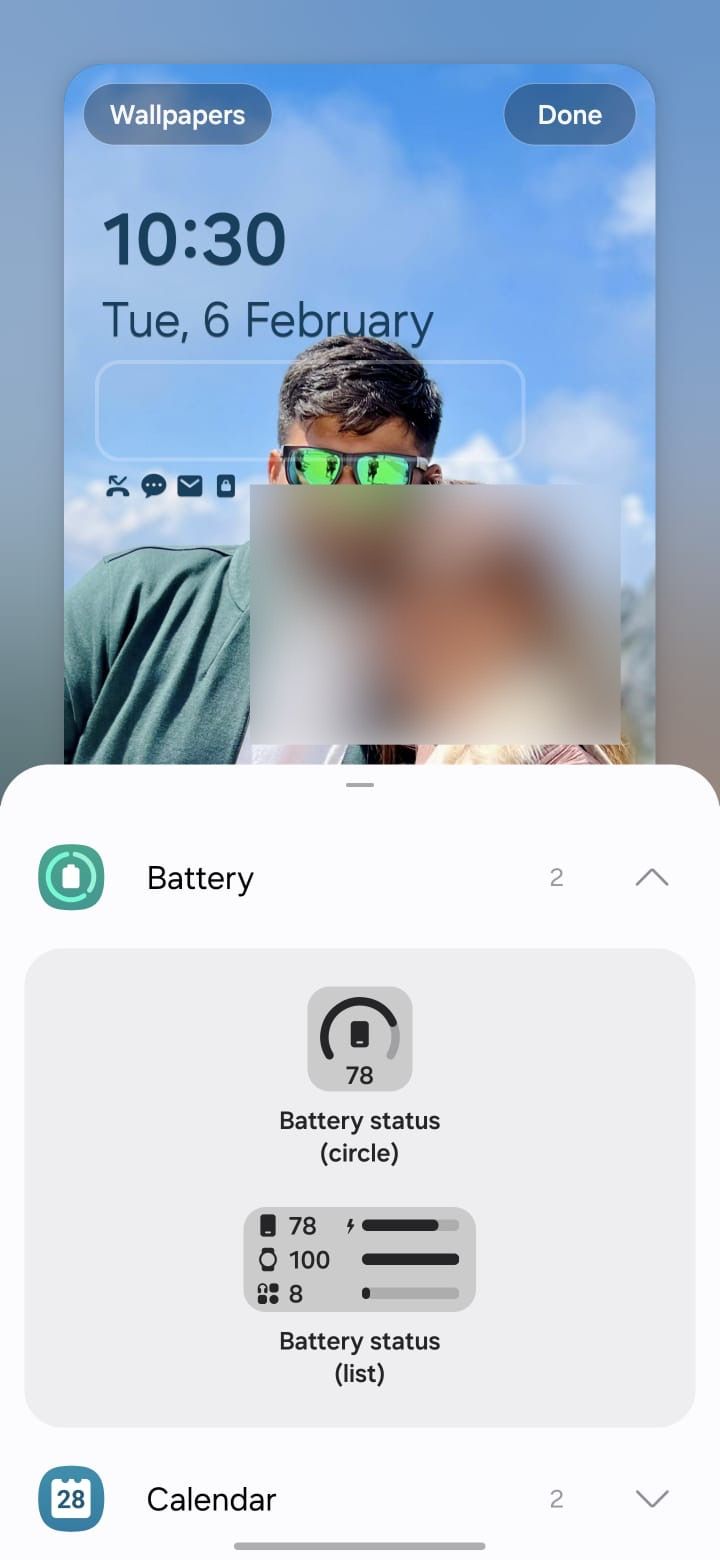
Most of the apps for which you can add a home screen widget are Samsung apps.
Customize the look of your device with Material You
Google introduced Material You theming on Android with the release of Android 12. Material You changes the color theme of many elements of your phone’s UI to make your phone feel more unified. You can use this theming to match your phone’s background or choose a custom color.
- Long press your home screen to open Settings.
- Select Wallpaper and Style in the lower-left corner of your home screen.
- Select the Color palette option.
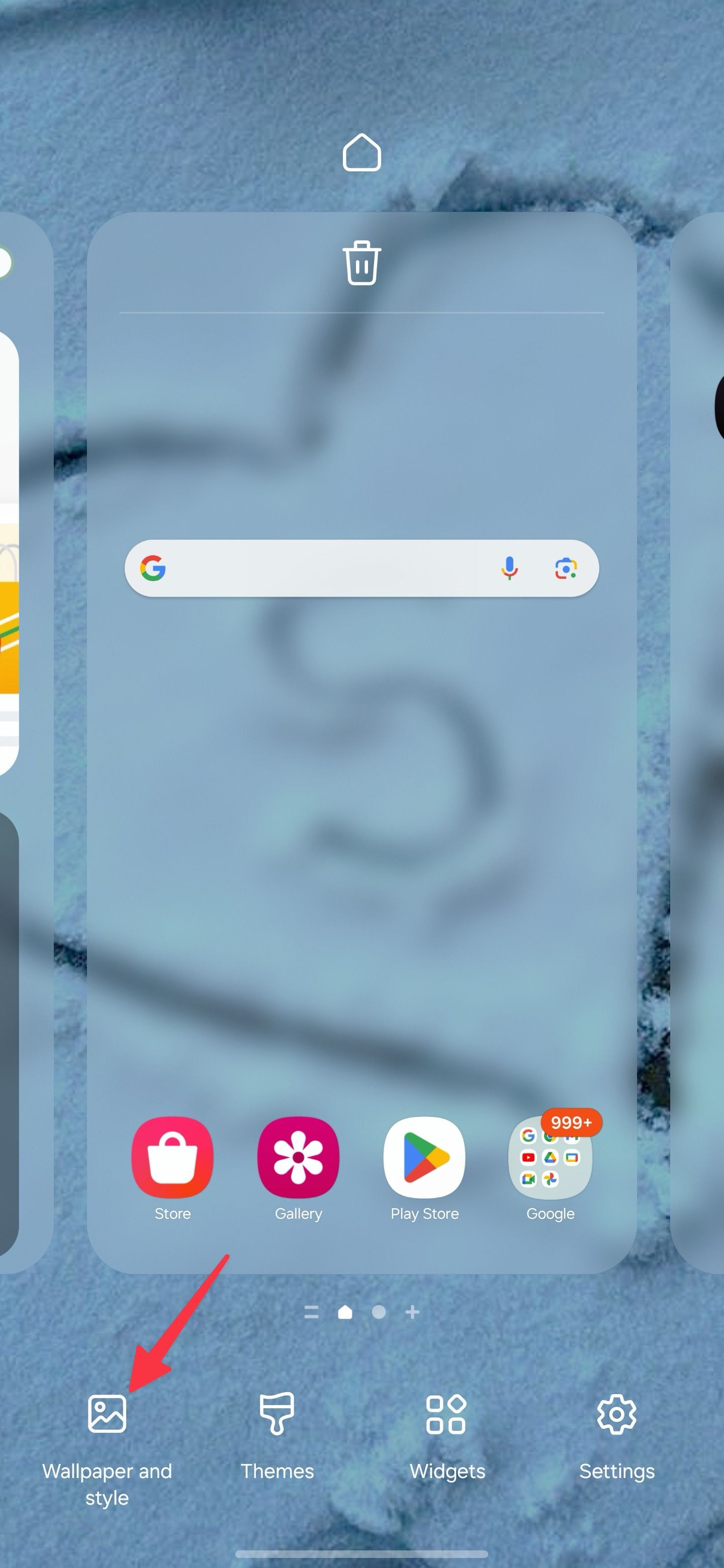
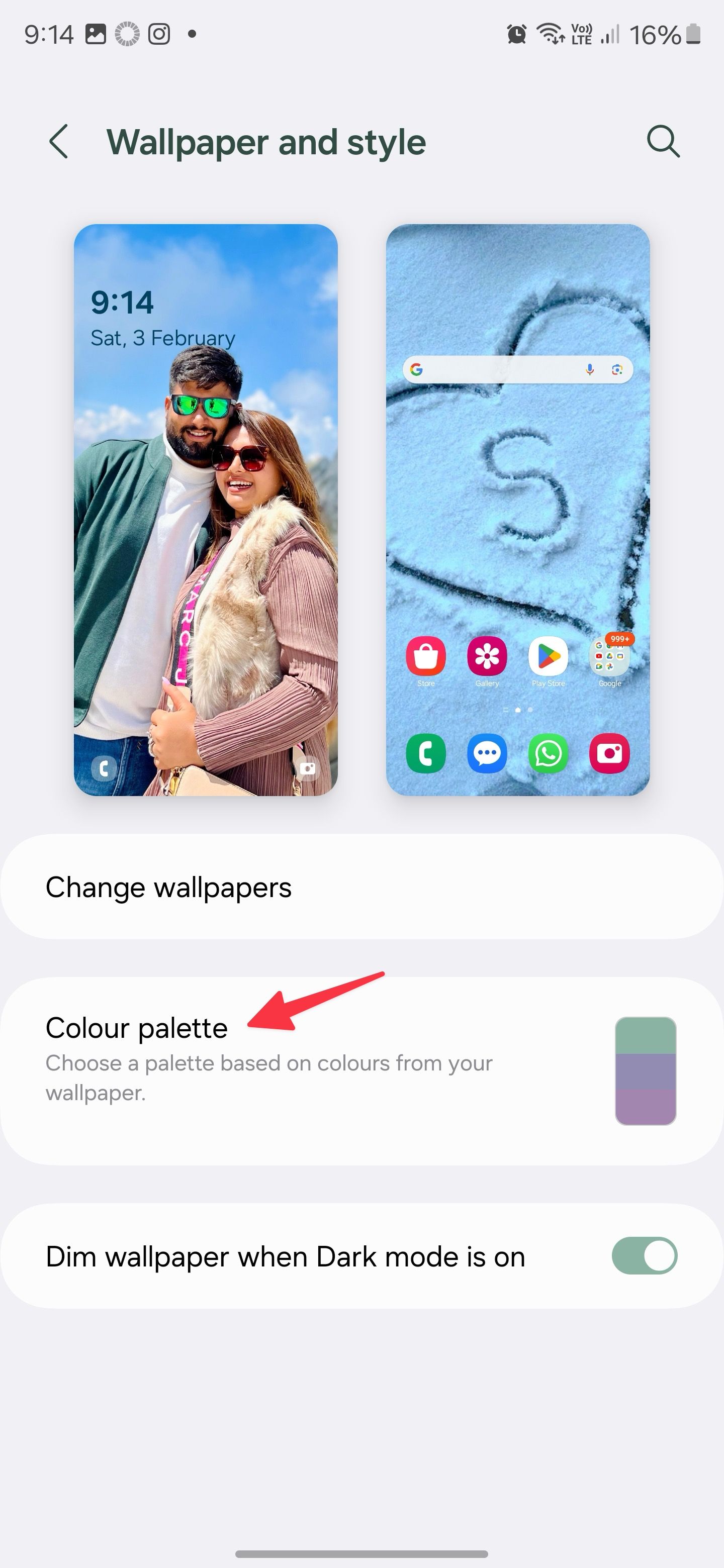
- Turn on the Color palette toggle.
- Select a palette from the list of suggestions.
- Tap the Apply button.
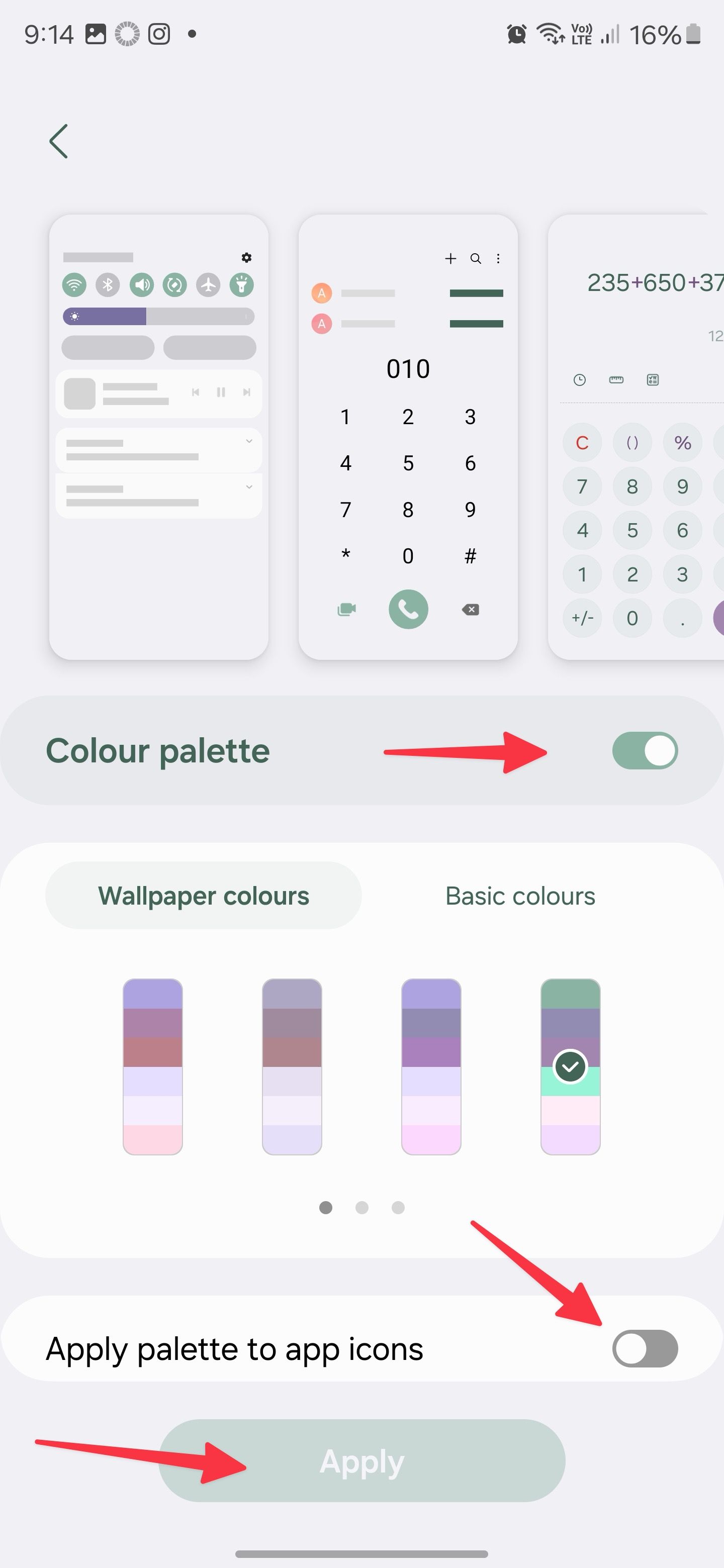
Now, your phone uses that color palette throughout the system and app UIs.
5Always see what’s important
While phones are our main way to communicate with others and surf the web, they are also often our clock. However, screens time out to conserve battery. Android has an Always On Display. It allows you to see important information, such as the time, without using much battery.
- Launch Settings .
- Select Lock screen .
- Turn on Always on Display .
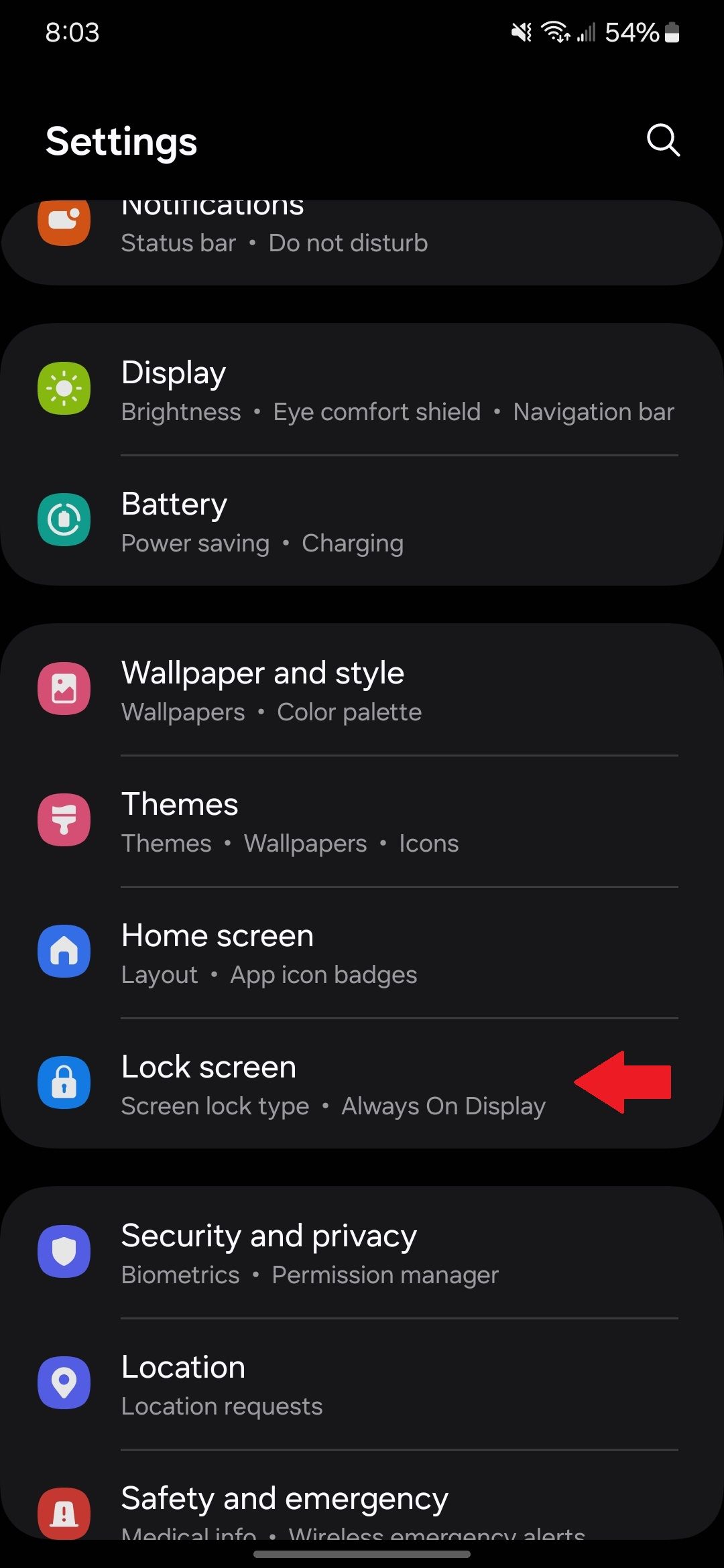
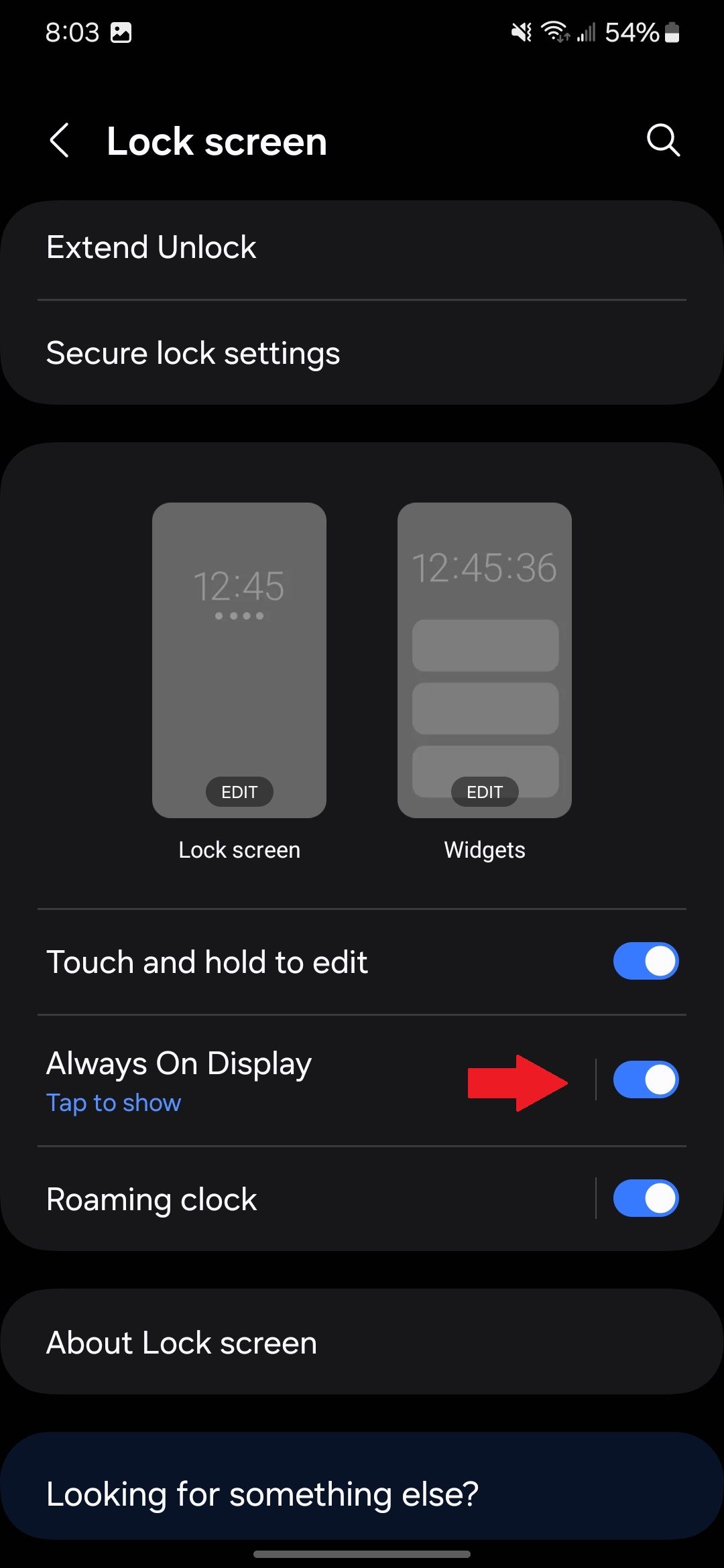
- Additionally, tap Always On Display to see the customization options.
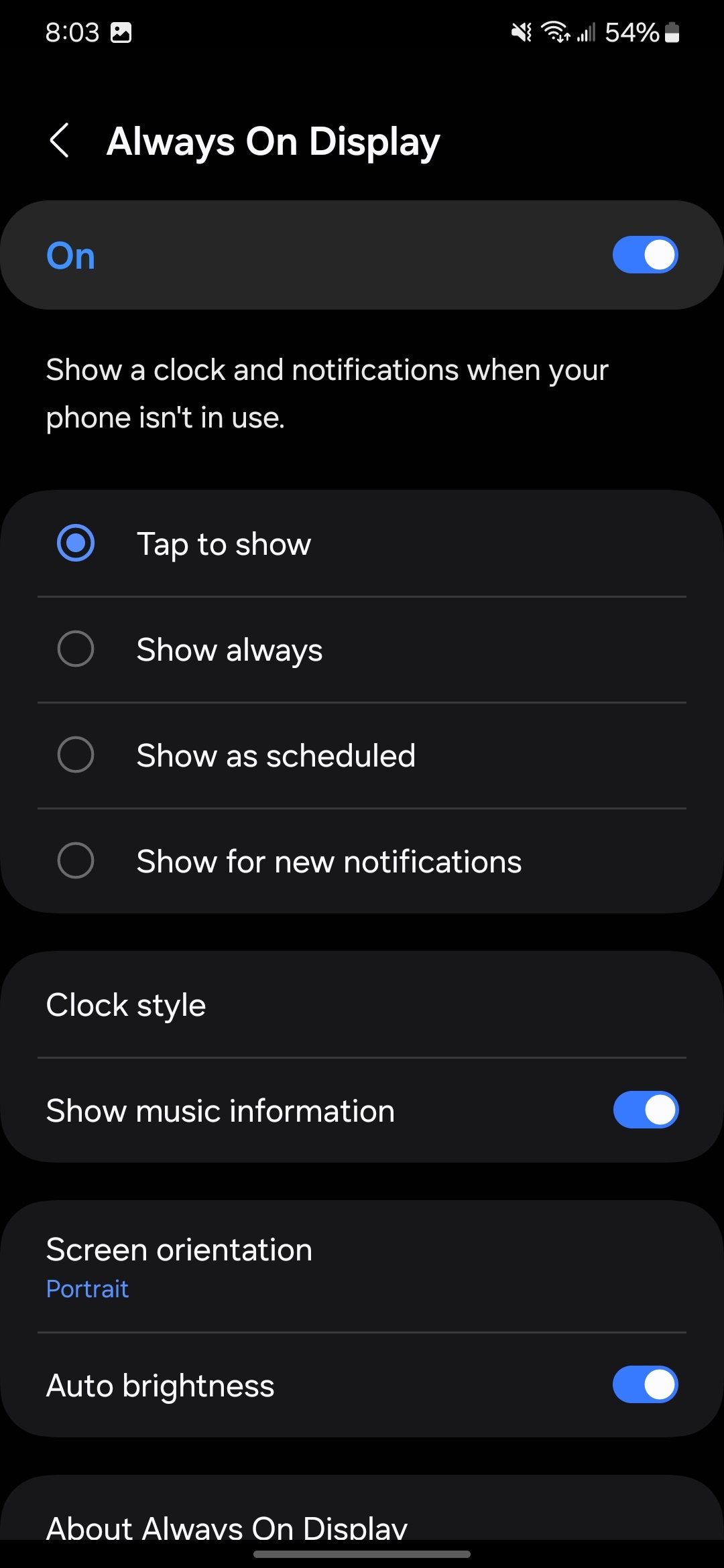
6Customize your quick settings
Quick settings allow Android users to access their most important settings quickly. While some settings, like Wi-Fi and Bluetooth, will always be there, you can customize the quick access tiles.
- Swipe down on your home screen and swipe down again to fully expand the quick access menu.
- Tap the pencil icon at the top of the screen.
- Select edit to customize the top or full menu.
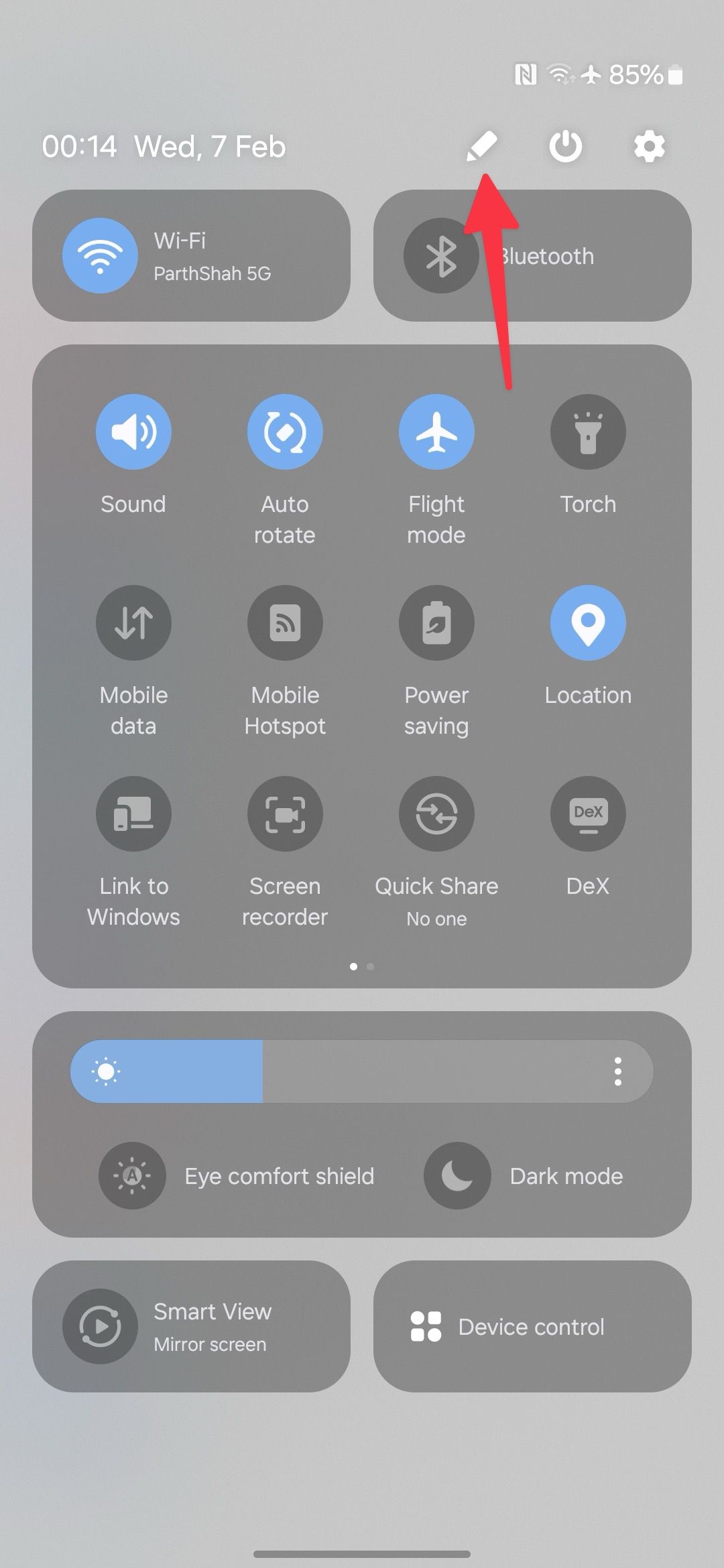
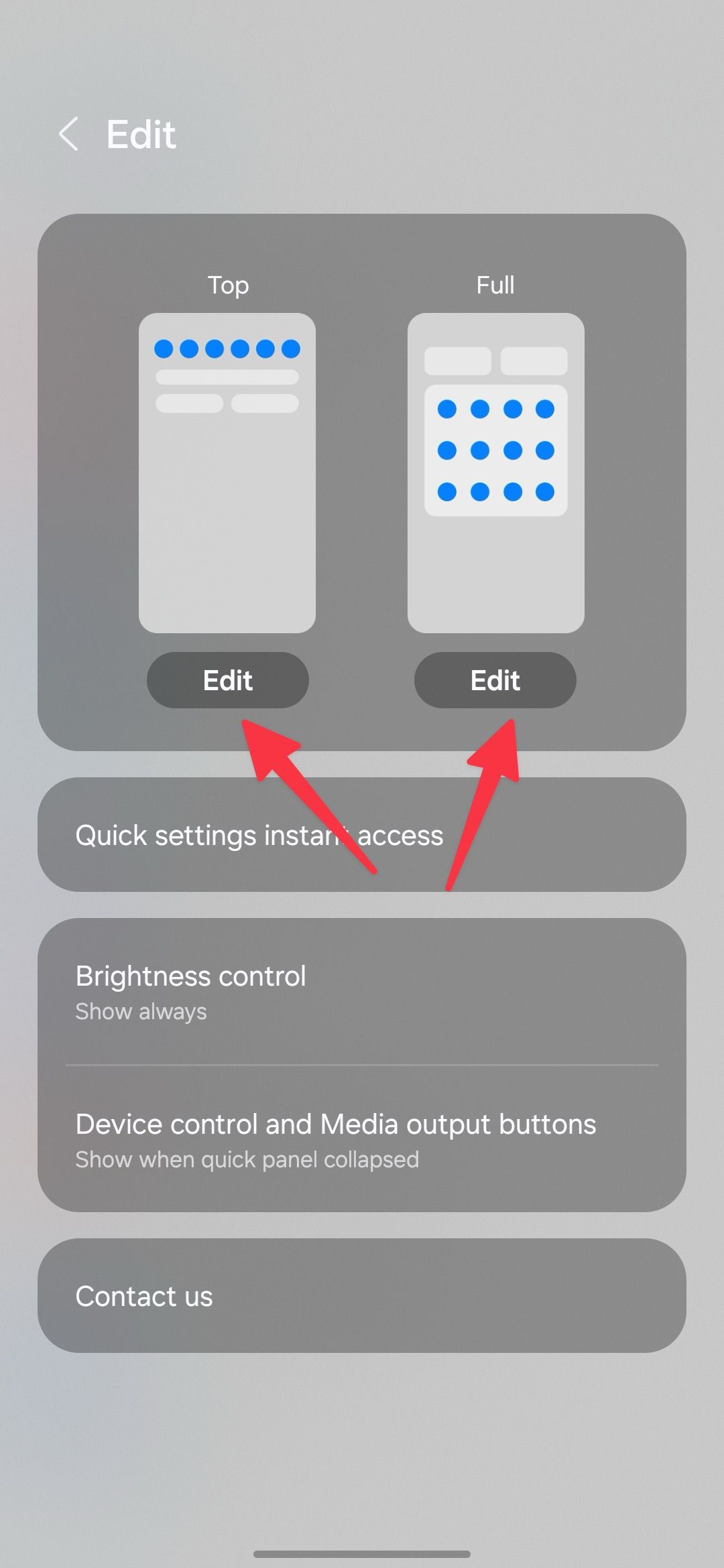
- Move, add, or remove tiles as you please.
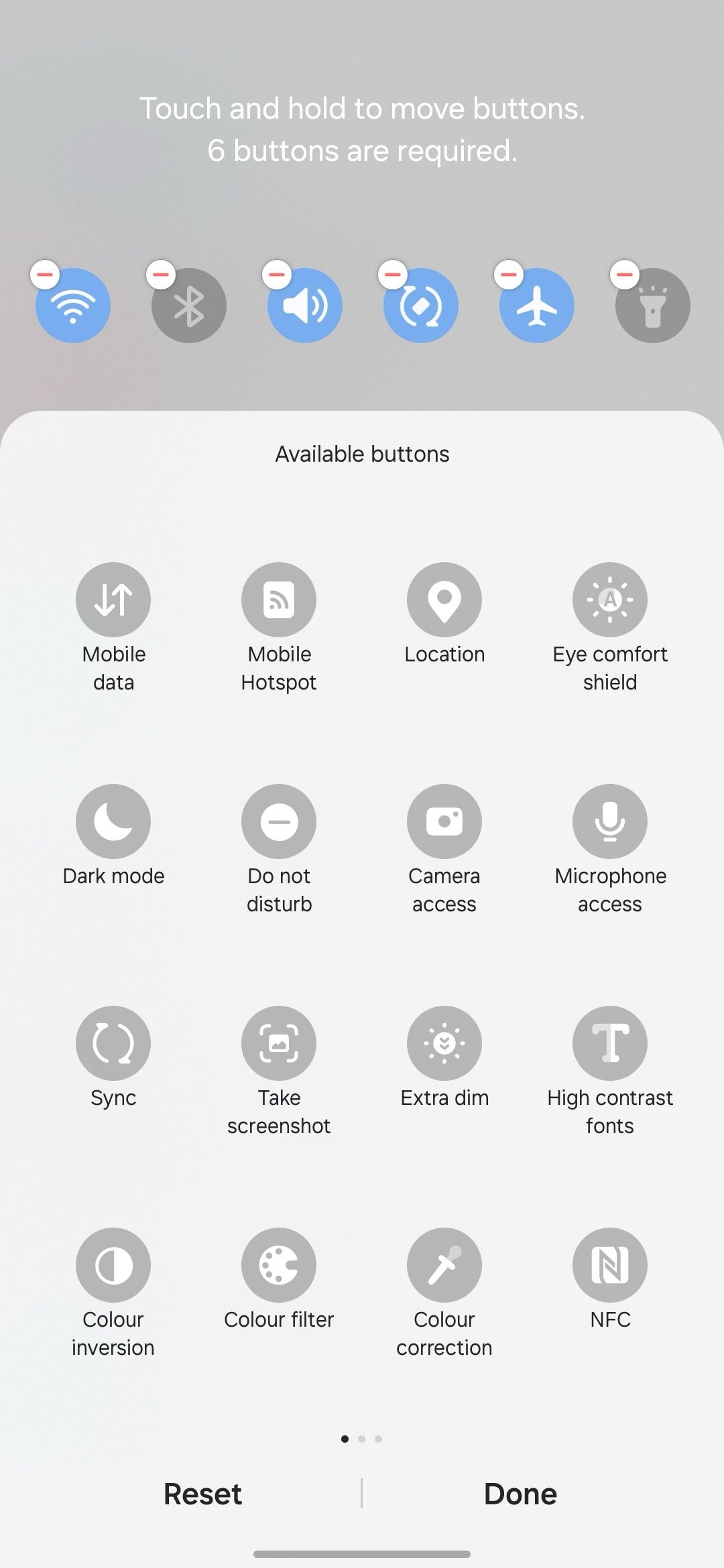
When you’re finished, you can easily access the settings that matter most to you.
7Reduce battery degradation
The S23 FE will receive updates through 2028, so it’s important the battery supports it for that long. Samsung includes settings to preserve your battery and make it last longer.
- Open the Settings app.
- Select Device care .
- Tap Battery .
- Toggle on the Protect battery option.
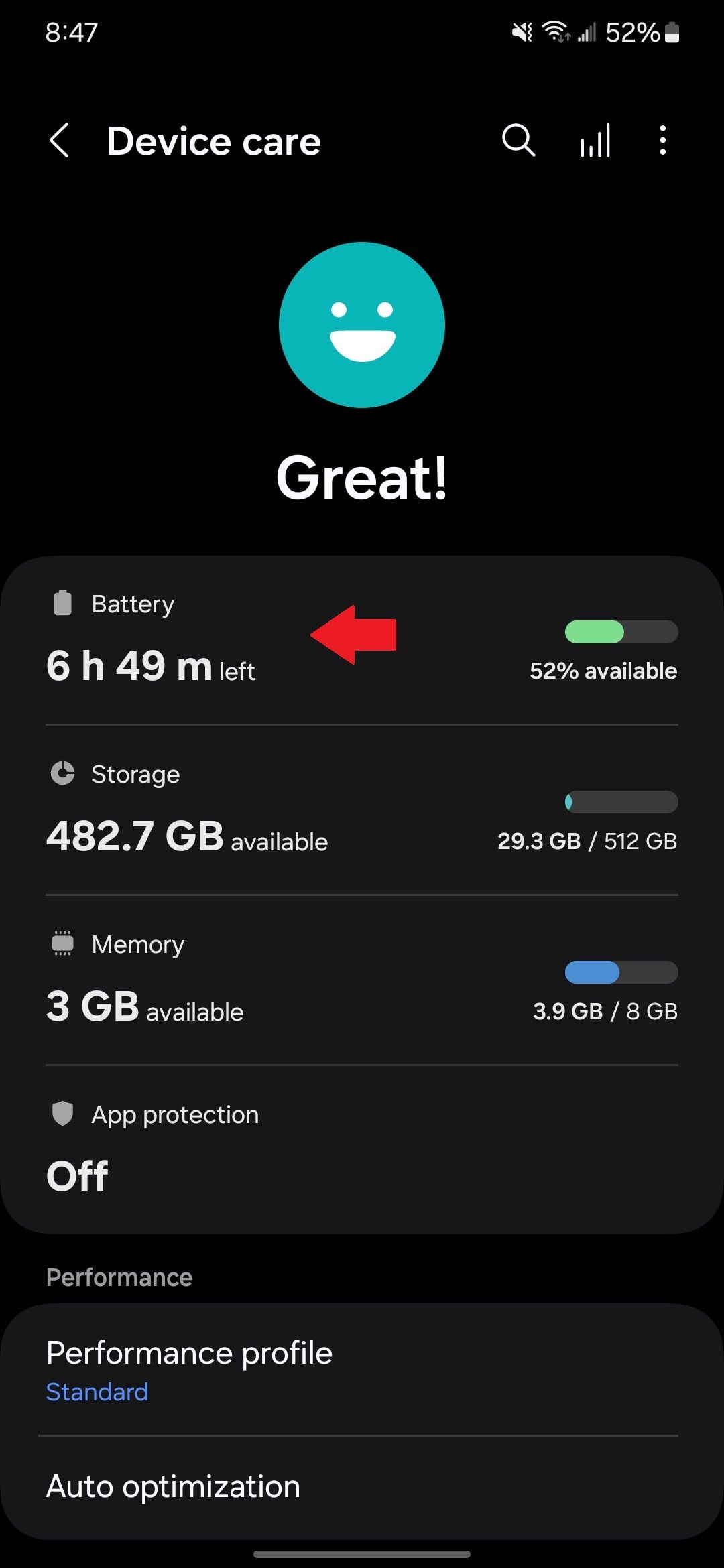
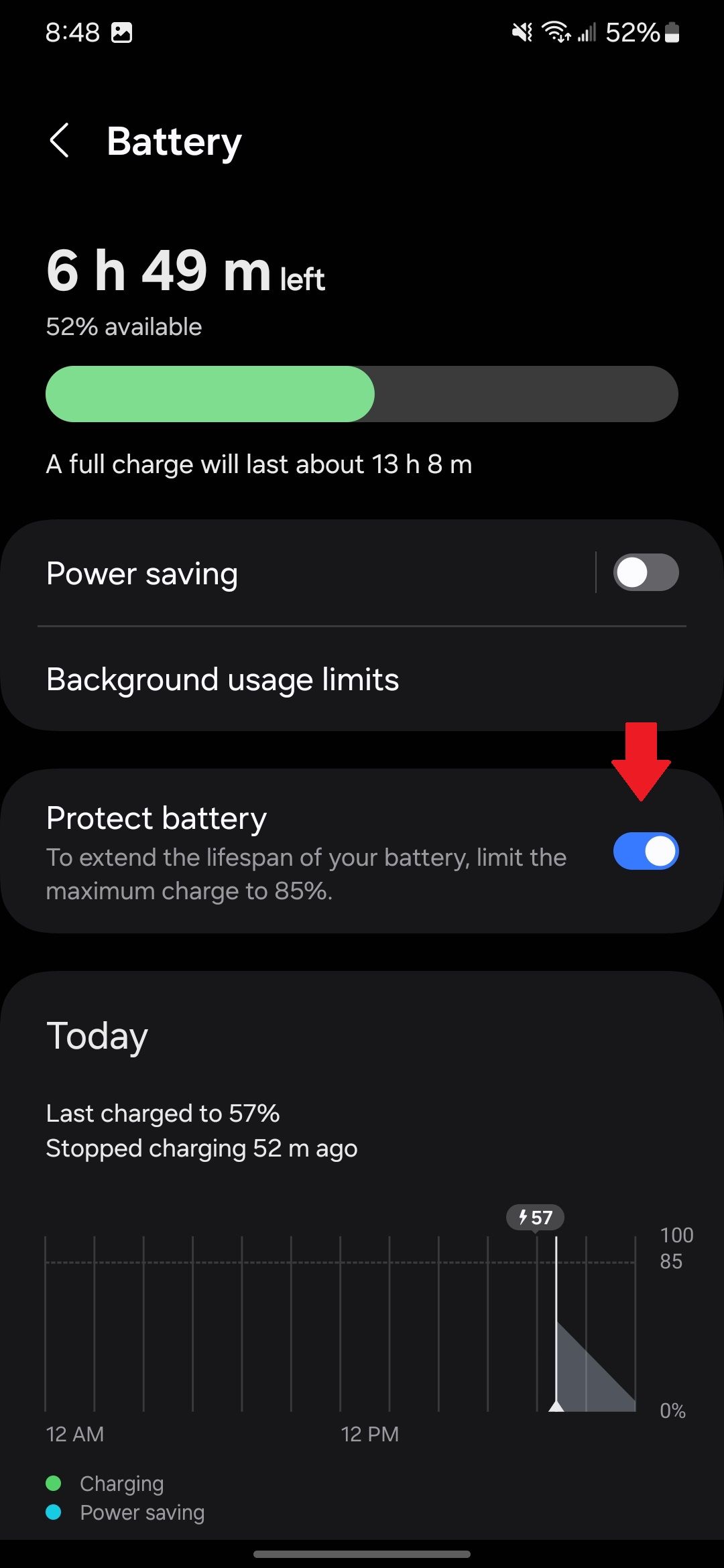
This limits your battery charge to 85% to maximize the life span of your battery.
Set up your S23 FE for success
Getting a new phone is exciting but also a lot of work. You’ll go through a lot of setup and change a few settings, but doing so improves your experience. Changing these settings sets up your S23 FE for success and ensures it will be useful in the long run. While you’ll surely add apps to your new S23 FE, there are several apps you can remove to free up space on your device.


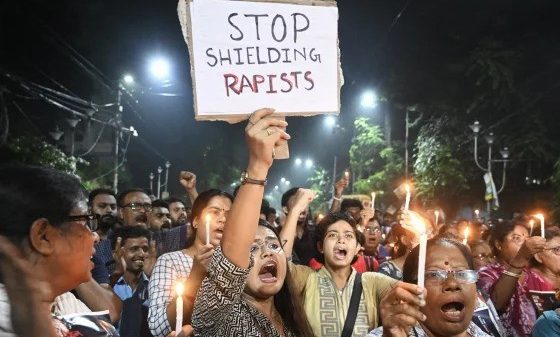

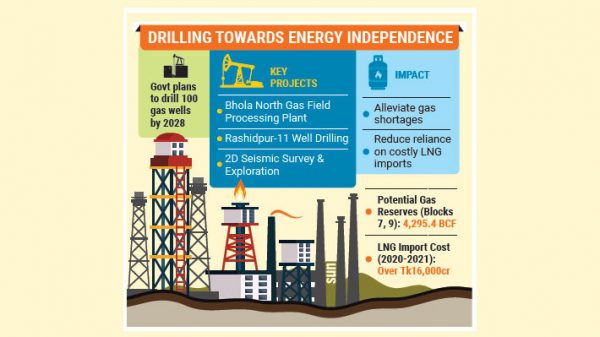











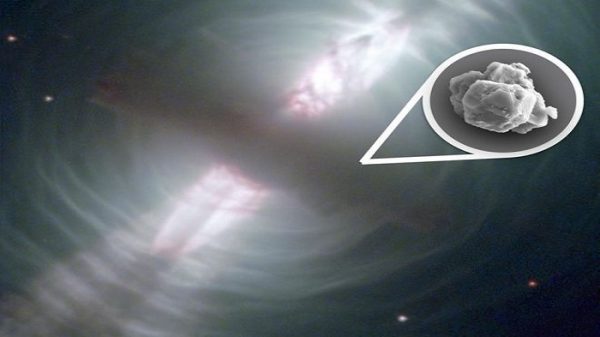





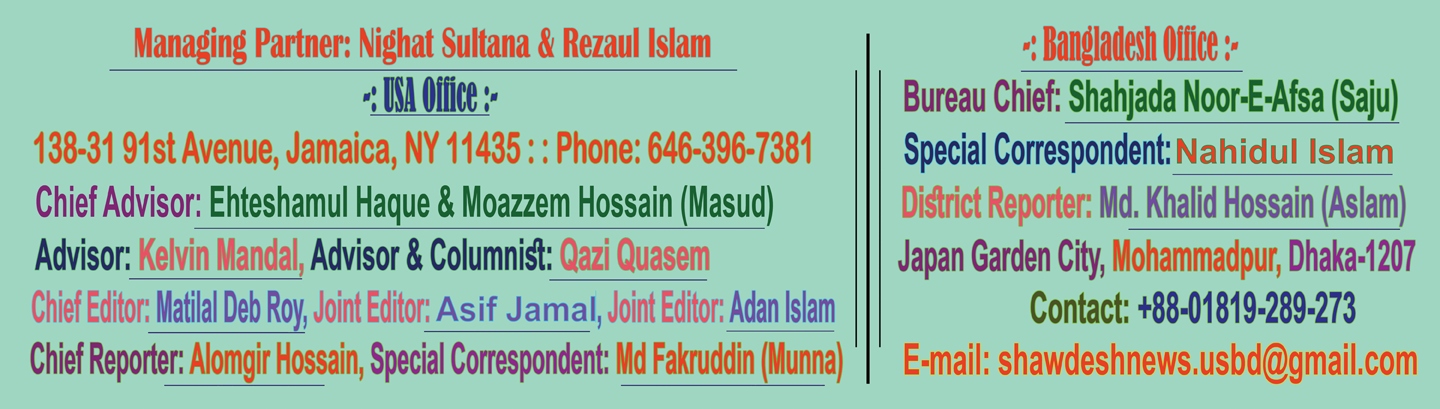
Leave a Reply